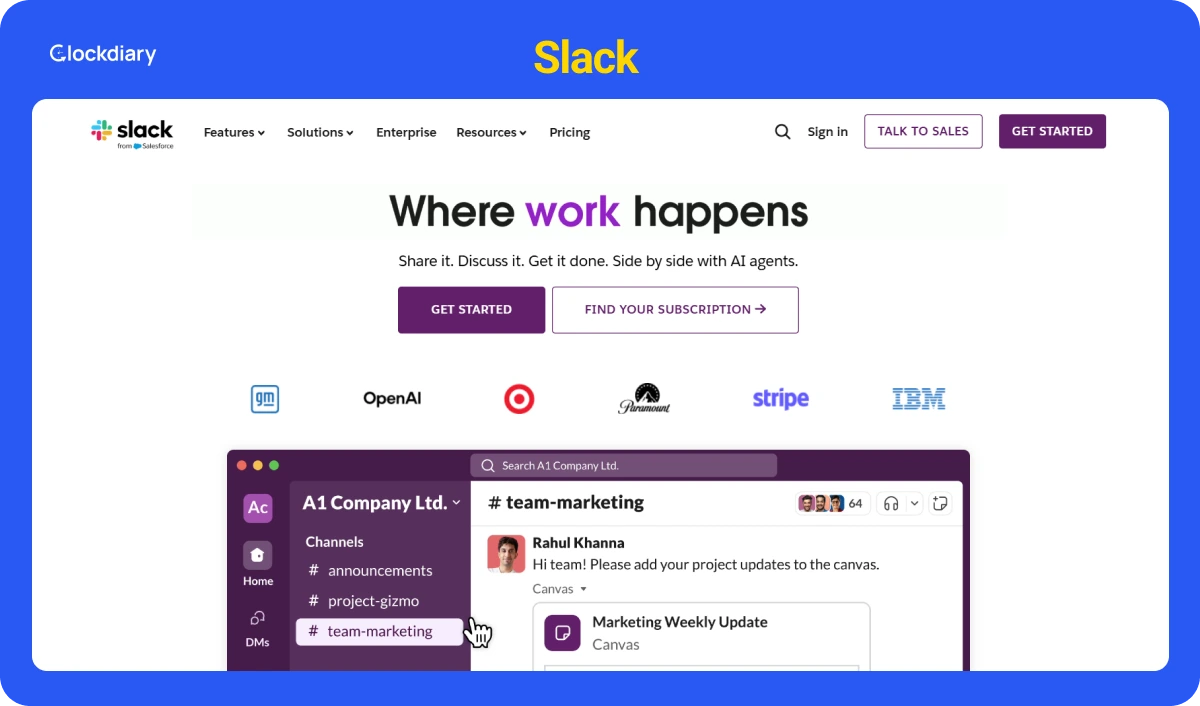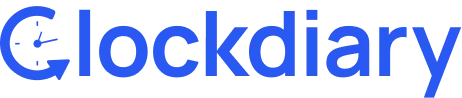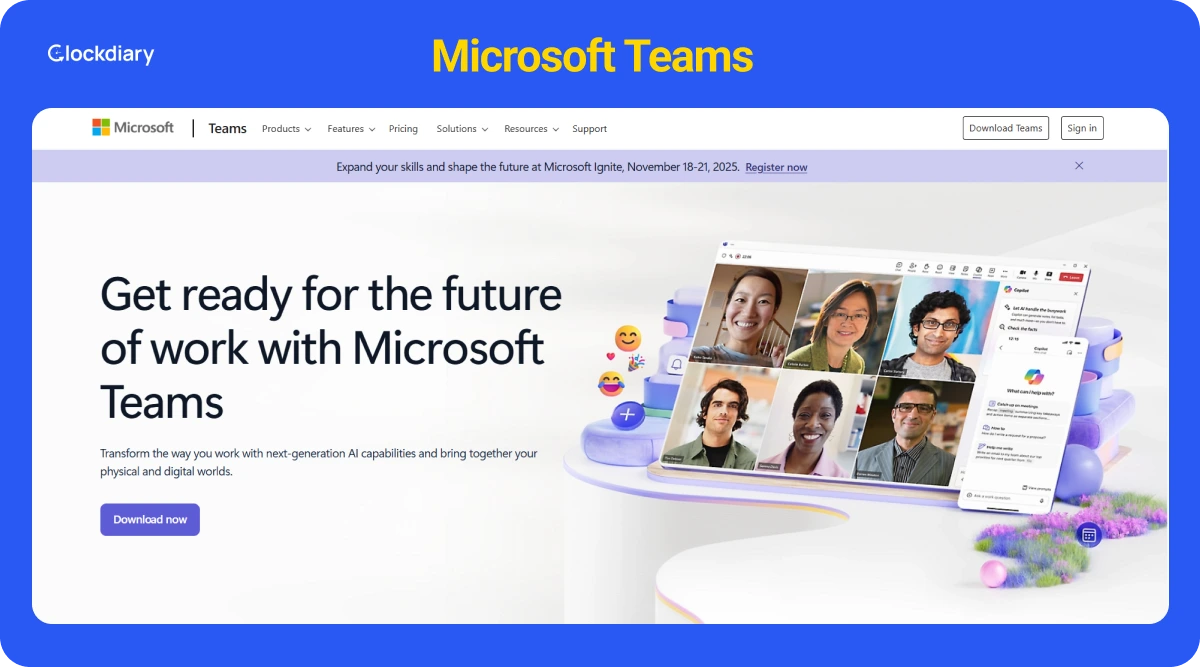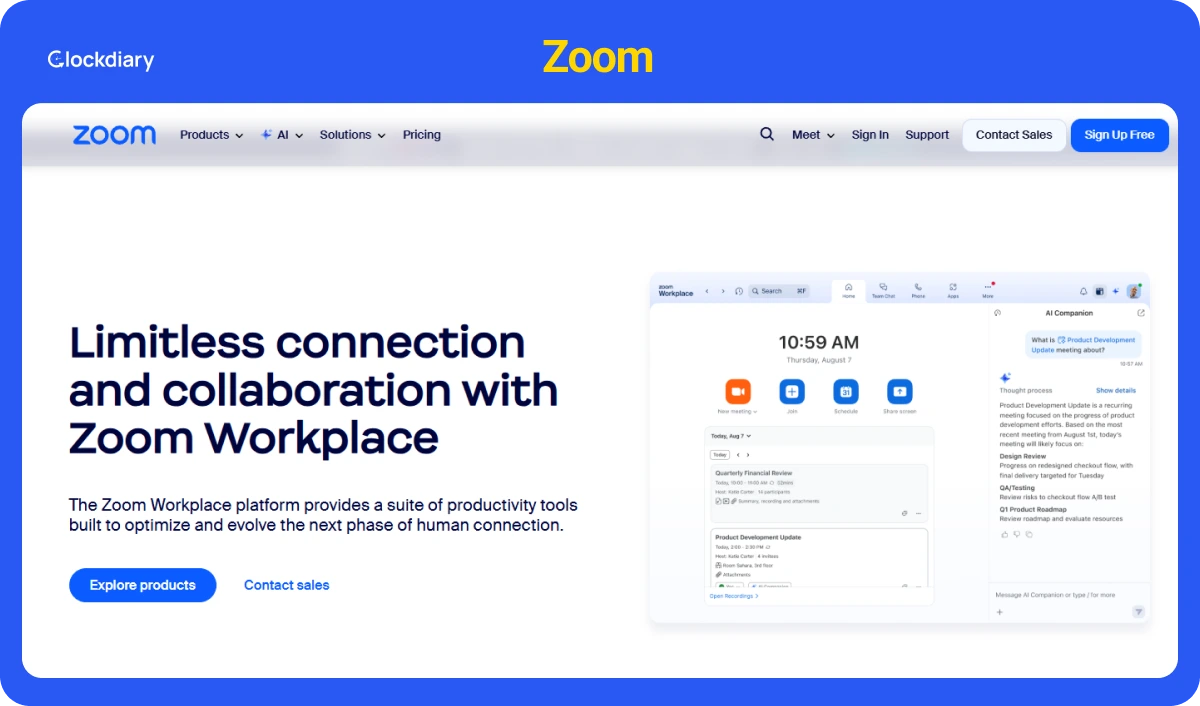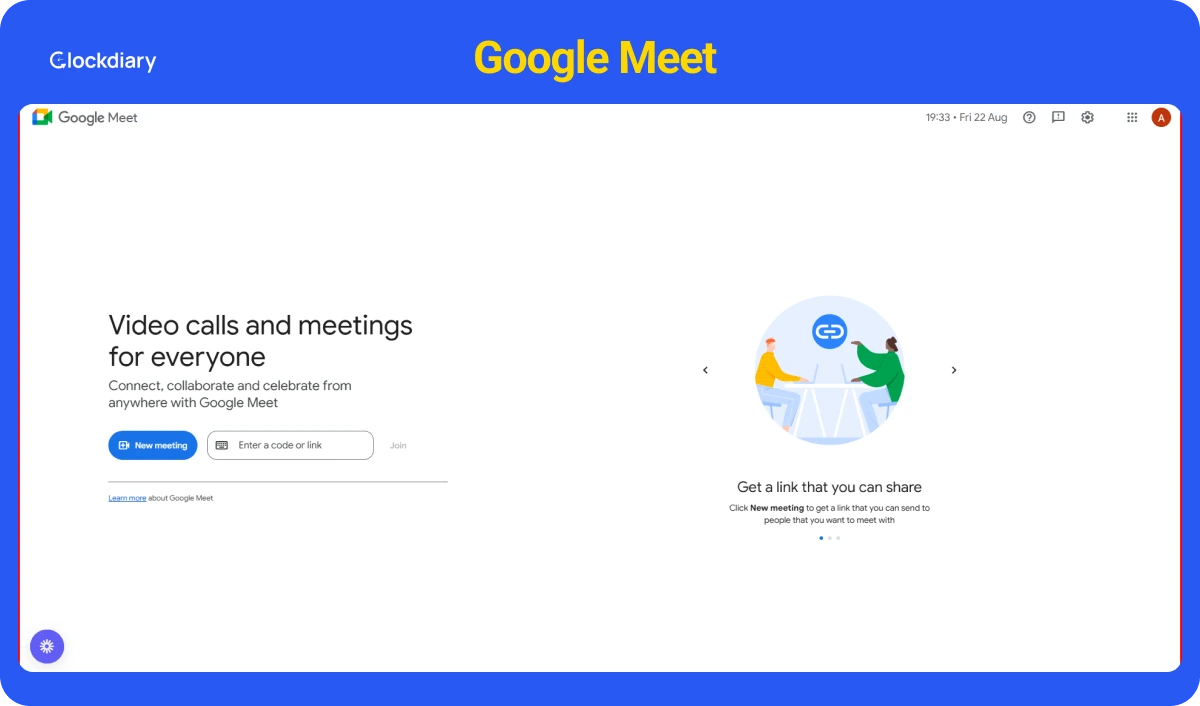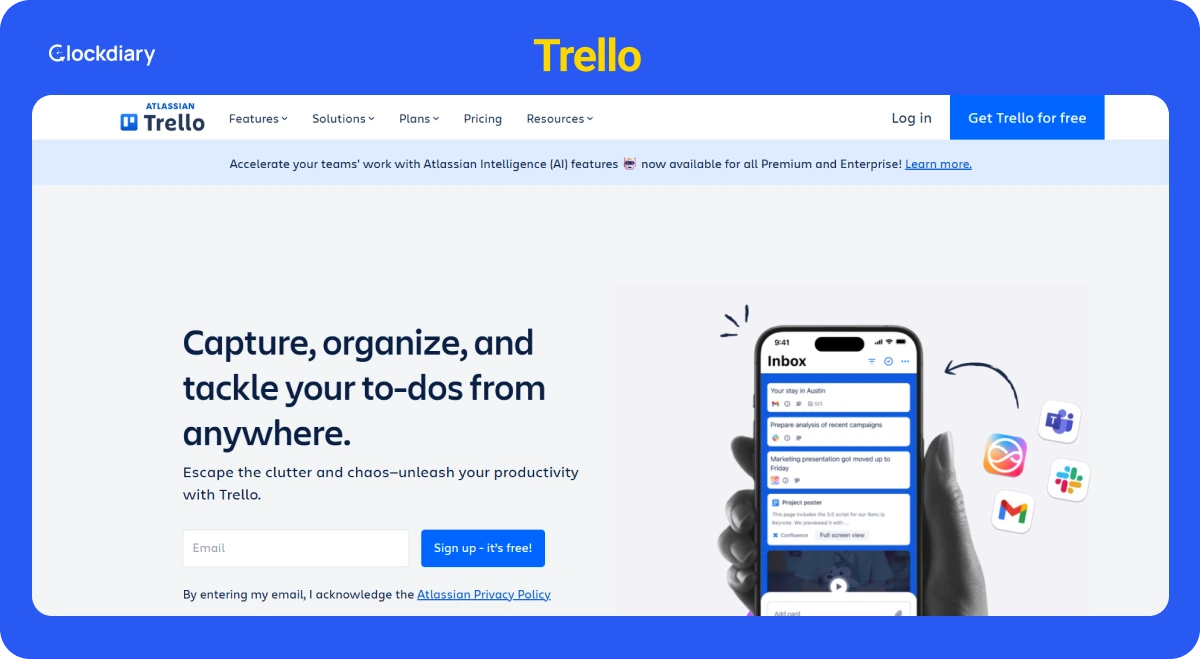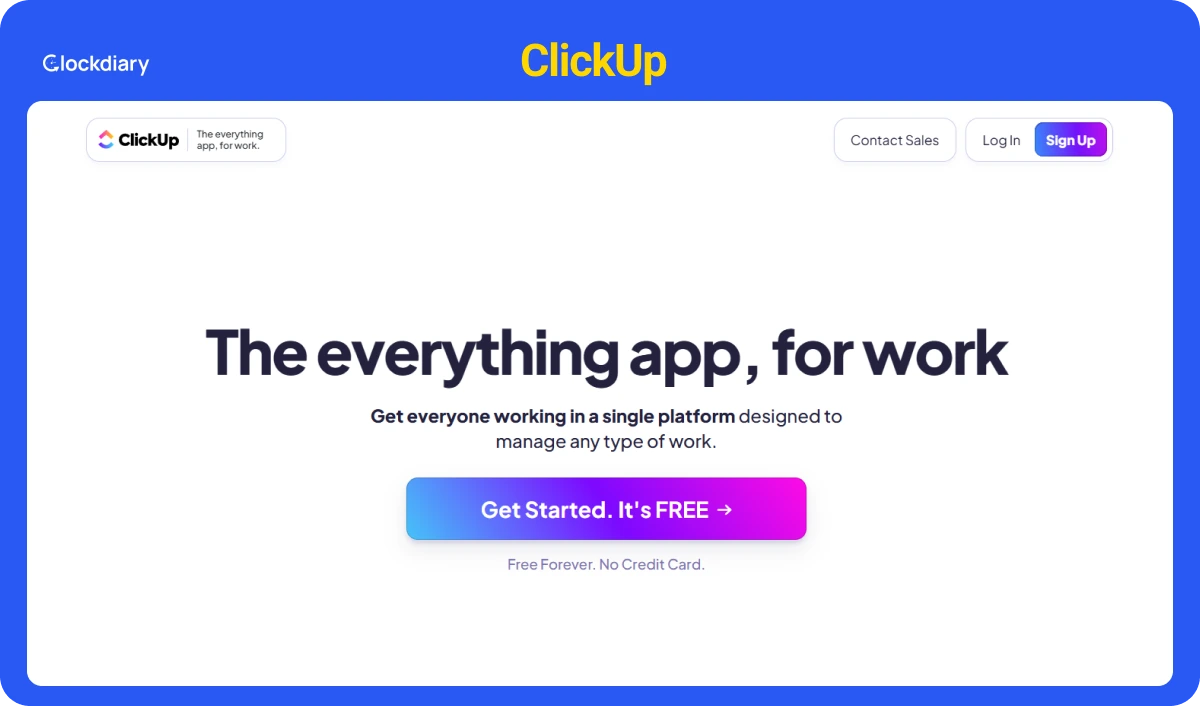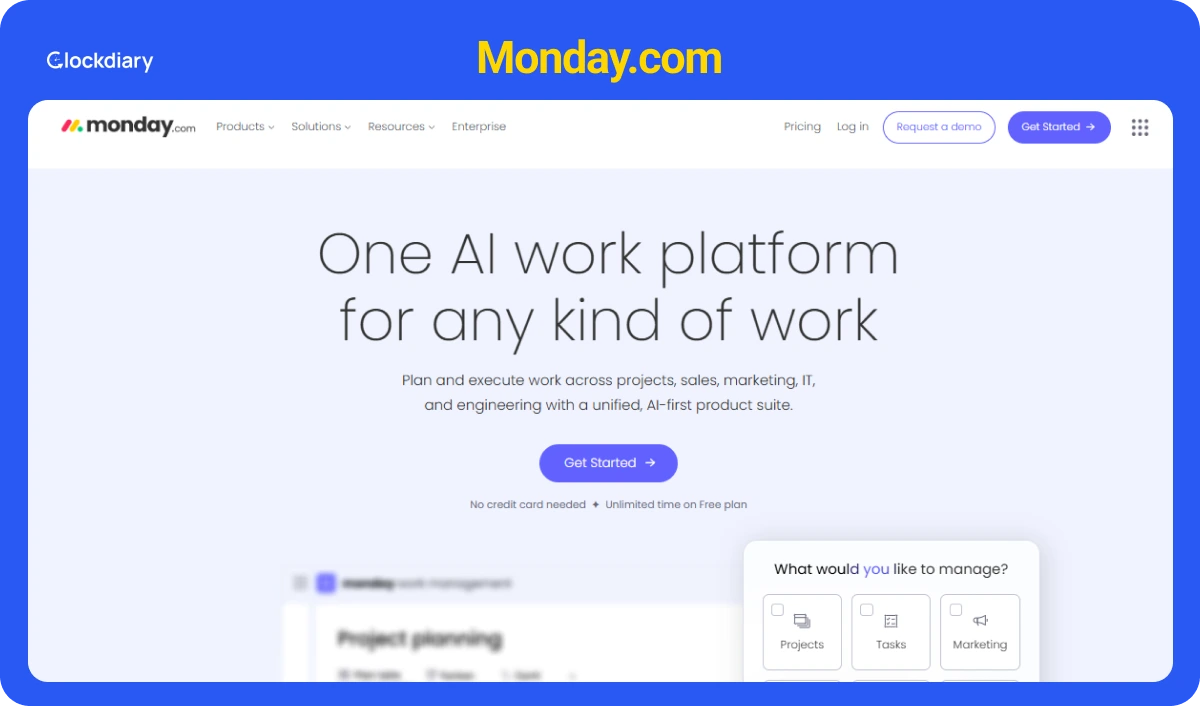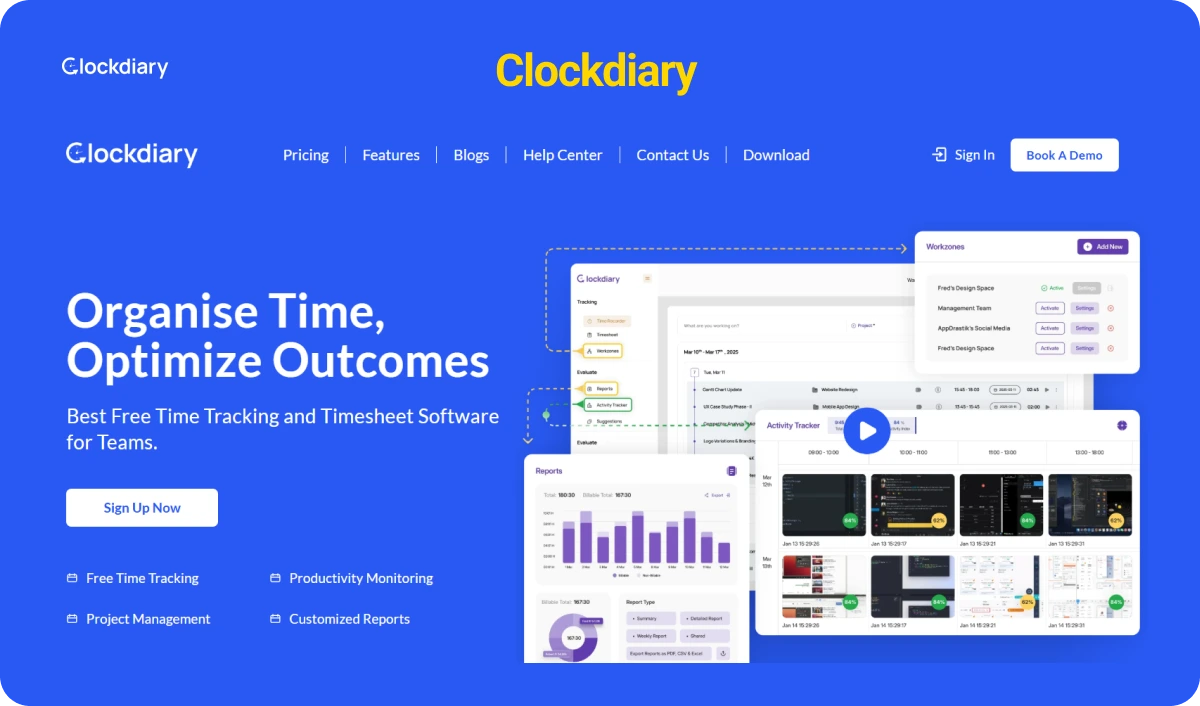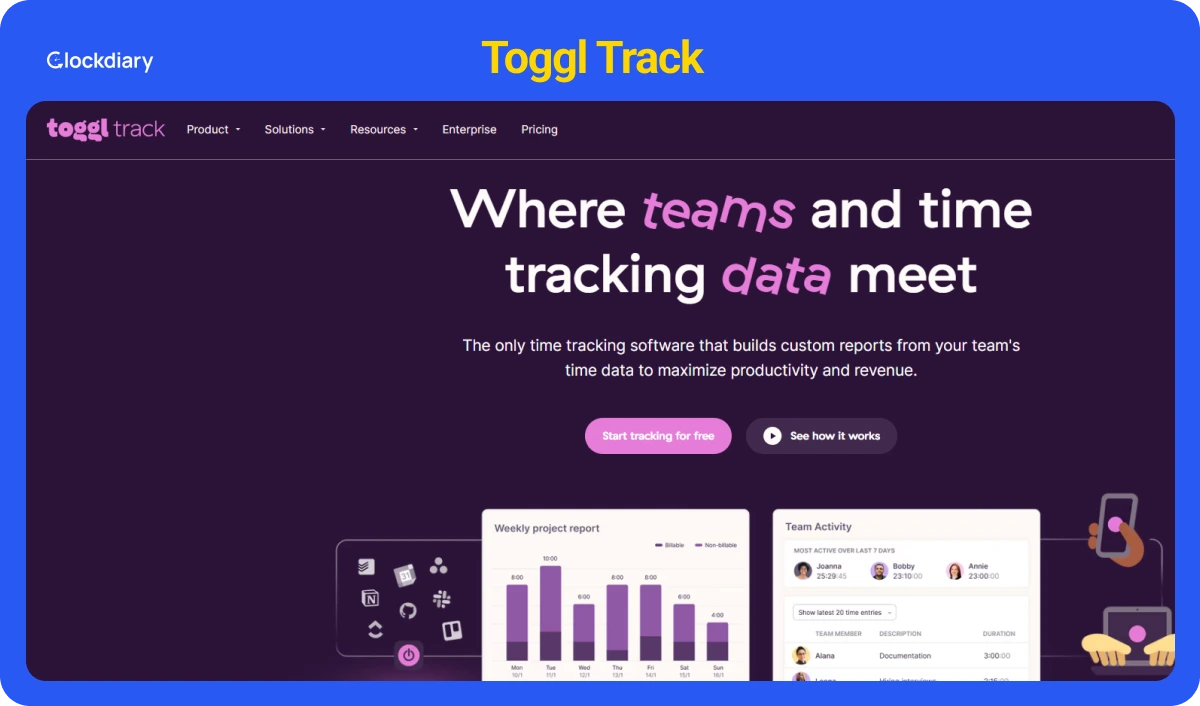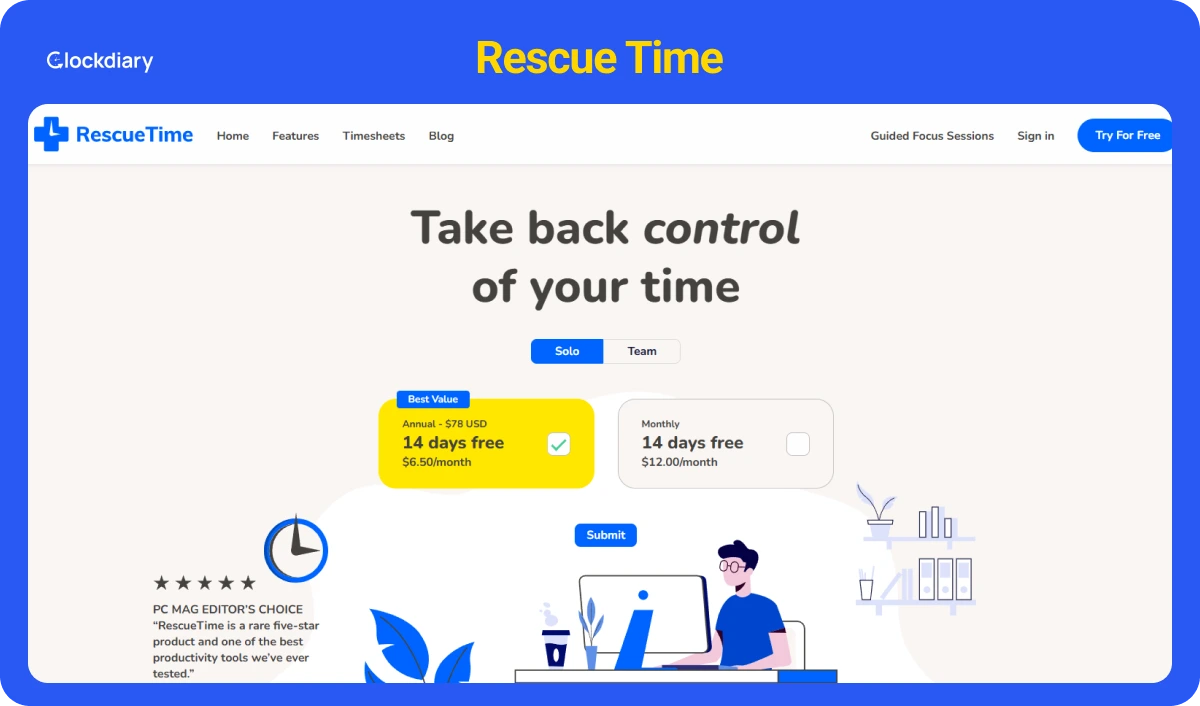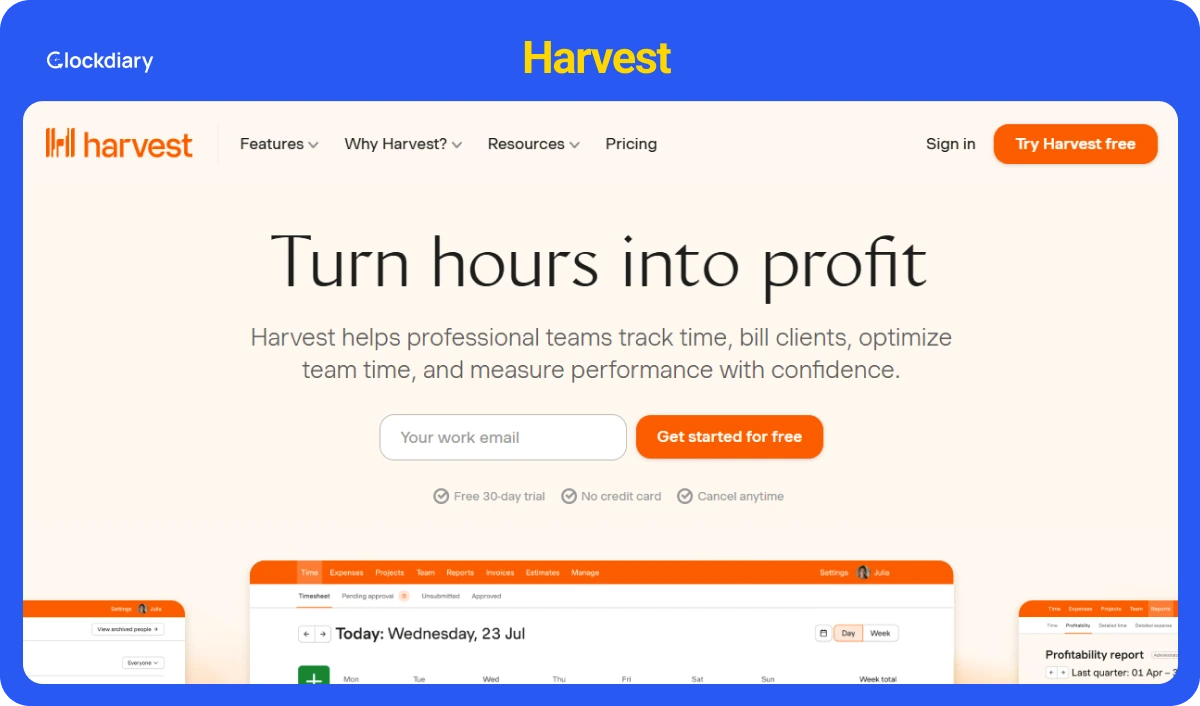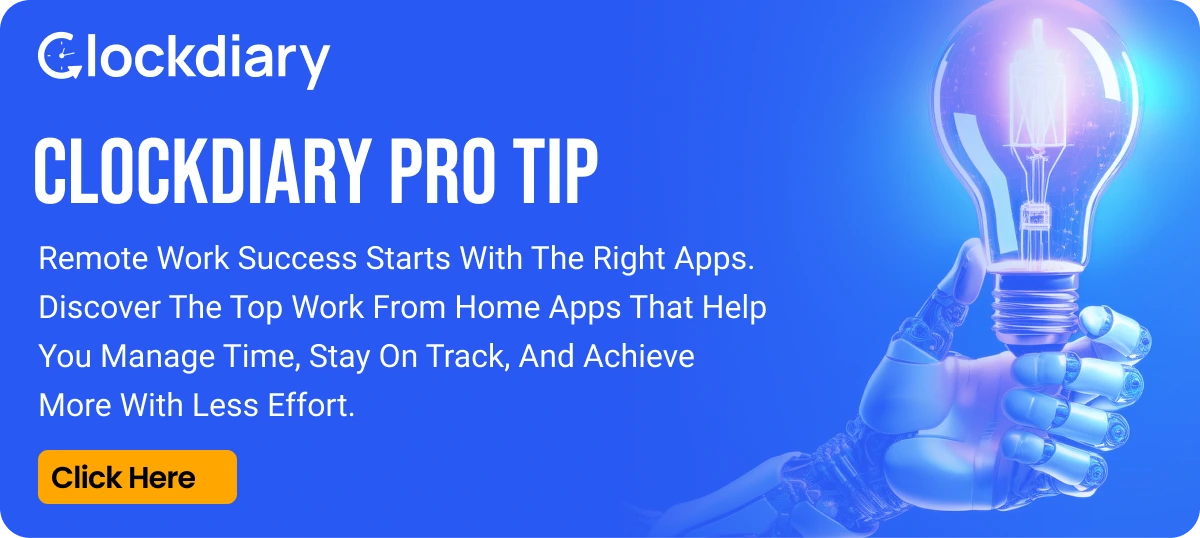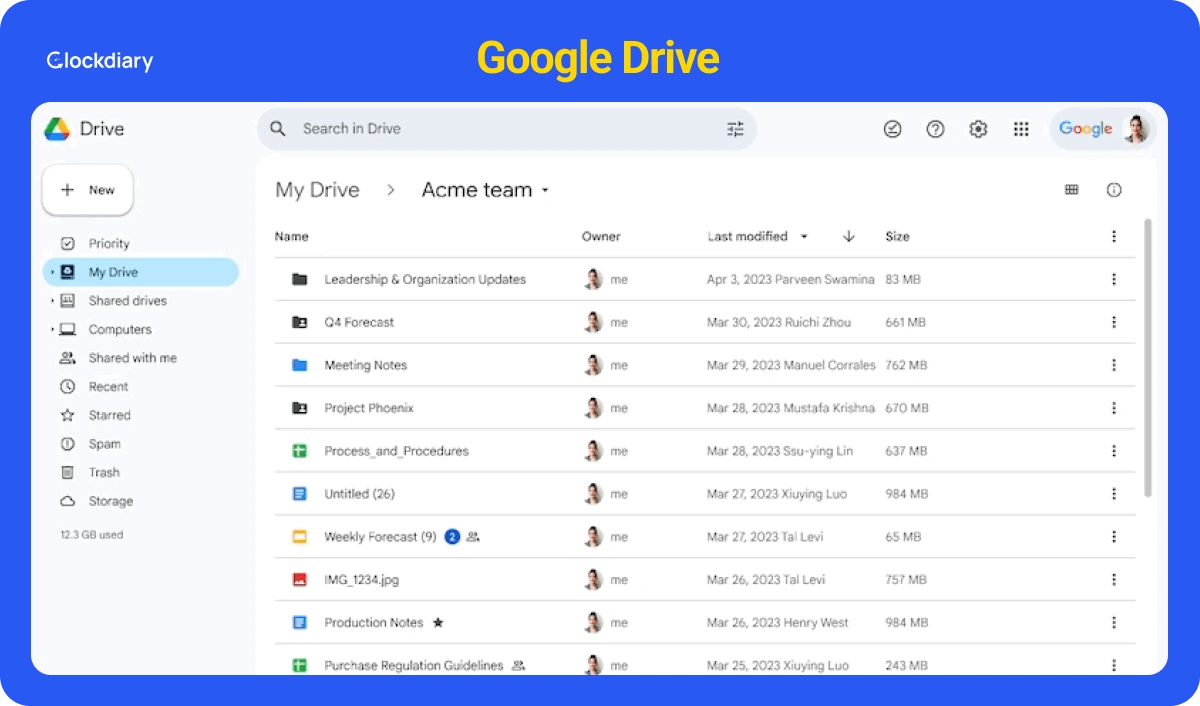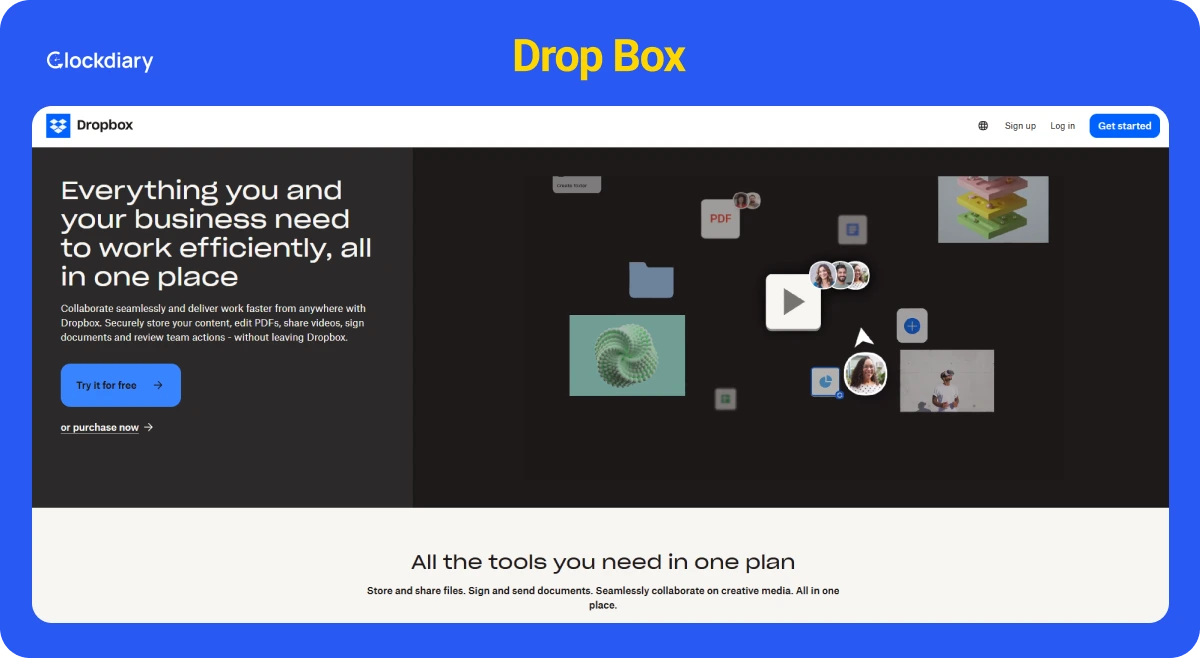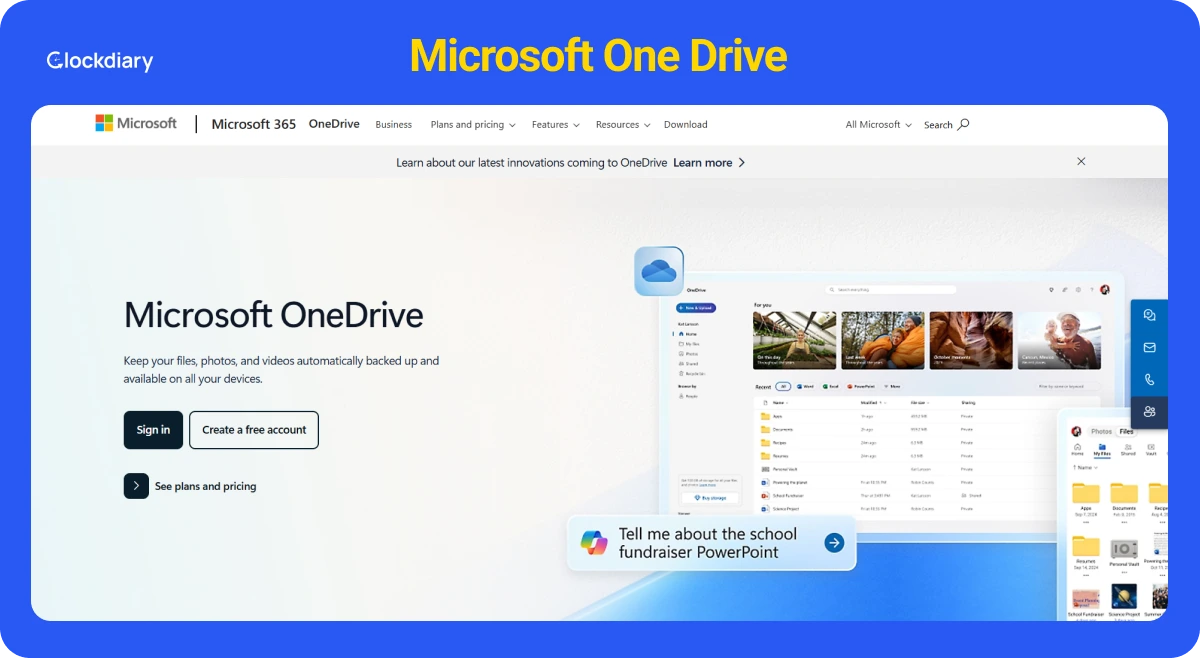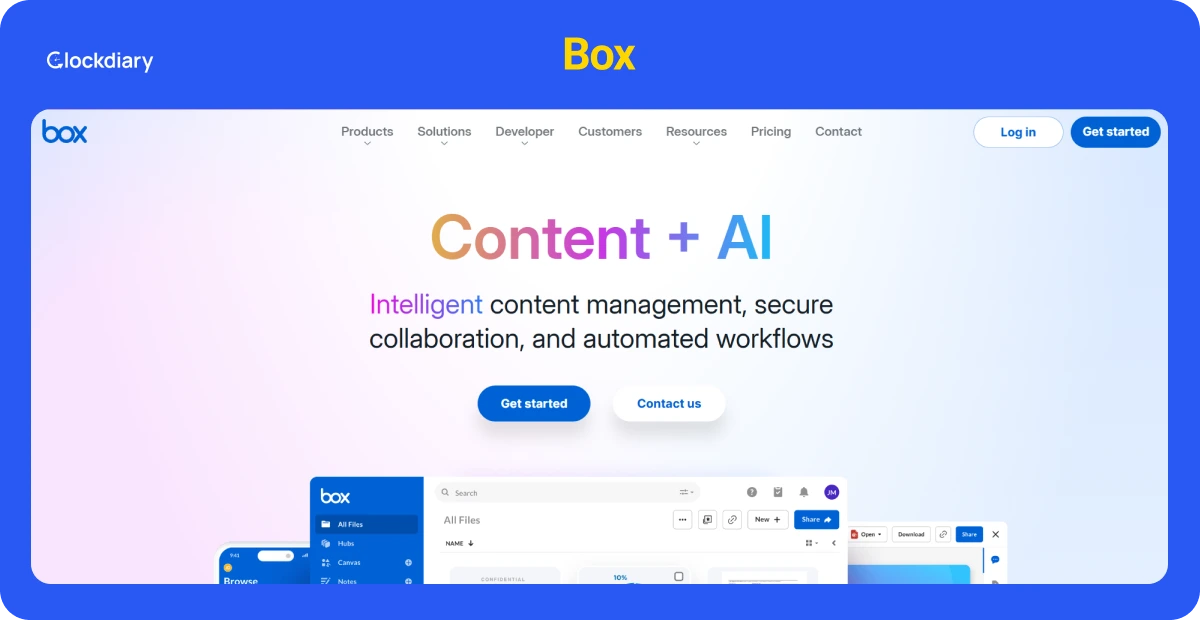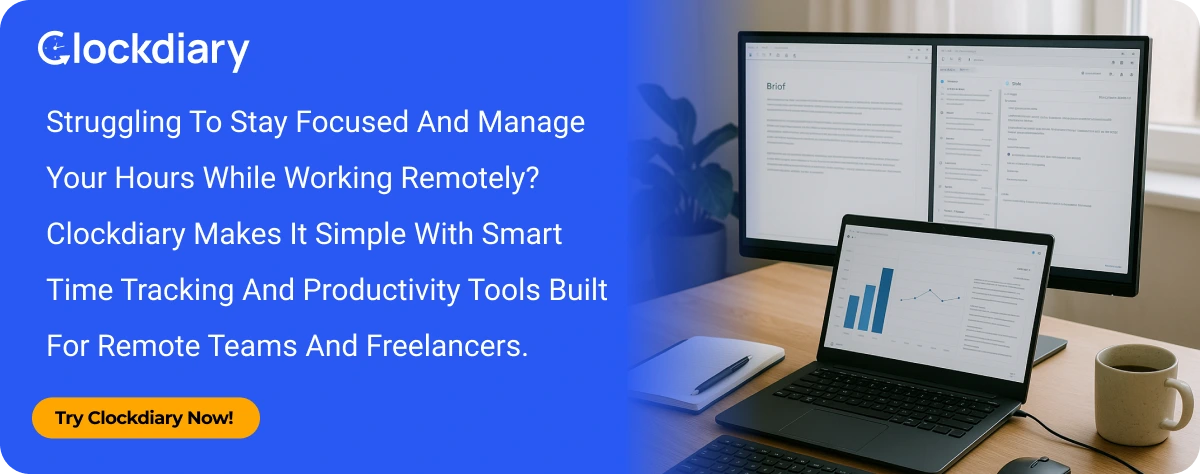Are you sure your remote work setup is designed to help you perform at your best or could it be quietly limiting your productivity? Recent data shows that over half of remote-capable employees now work in a hybrid model, while 28% are fully remote.
In fact, nearly 27% of all paid workdays in the U.S. were done from home as of June 2025. With remote work becoming the new normal, your desk, lighting, ergonomics, and internet connection aren’t just details; they’re critical factors that impact focus, comfort, and performance.
In this guide, we’ll break down the essentials of building an efficient, professional, and sustainable remote work setup that helps you thrive.
Why Does a Good Remote Work Setup Matter?
A thoughtful remote working setup isn’t just about a nice background on Zoom; it’s the foundation for how you feel, how you perform, and how your career grows over time. With many people now splitting time between home and office, small choices like chair height, lighting, and connection reliability add up to major wins or hidden costs in your best remote work setup.
What challenges do remote workers face without a proper setup?
Without a dedicated, ergonomic space, people run into three clear problems in their work from home plan: physical strain, digital distractions, and social/visibility costs. Poor chairs and bad posture lead to aches, neck and wrist pain, and long-term musculoskeletal risk problems, which ergonomics aims to prevent.
Distractions from household noise, weak Wi-Fi, or juggling meetings around family life sap focus and waste time. Socially, fully remote employees often report higher loneliness and emotional strain, and research shows proximity bias and lower promotion rates can follow when workers aren’t visible to leaders.
How can a dedicated workspace boost productivity and focus?
A reliable remote work setup signals to your brain that “work happens here,” which reduces task-switching and helps sustain deeper focus. Practical upgrades like a stable desk, quality headset, consistent lighting, and a dependable internet connection cut friction during the workday so you spend more time on meaningful tasks and less time troubleshooting.
What are the long-term health and career benefits of a well-designed home office?
Investing in good ergonomics lowers the chance of chronic pain and reduces fatigue, which means fewer sick days and steadier output over years. Ergonomic interventions in your remote work setup are associated with reduced risk of work-related upper-limb and neck disorders and improved comfort.
Career-wise, a polished, consistent home office helps with visibility: clear video presence, predictable availability, and well-documented wins make it easier for managers to notice contributions. That said, organizations still must actively counteract proximity bias so remote employees don’t lose out on mentorship and promotion opportunities.
Remote Work Statistics and Trends for 2025
The shape of work in 2025 is mixed: a majority of remote-capable employees are now hybrid (about 51%), while roughly 28% are fully remote, showing that flexibility, not full-time WFH, is the dominant model.
Meanwhile, research tracking work-from-home days shows around 27% of paid workdays in the U.S. were done at home as of mid-2025, underscoring that WFH is a stable, significant part of the workweek rather than a flash-in-the-pan.
At the same time, data reveal a paradox: fully remote workers often report higher engagement but also more stress, loneliness, and worse well-being, a clear signal that flexibility must be paired with thoughtful support.
What Do You Need to Set Up a Home Office for Remote Work?
Starting simple is the first step of how to set up a home office. It should be a mix of place, tools, habits, and safety. With hybrid work the dominant model, having a purposeful setup matters more than ever.
Must Haves for Office at Home
- Workspace: A defined remote office work signals to work signals your brain that it’s “work time.” Ideally, it has a door or clear visual boundary, good lighting, and minimal background distractions.
- Gear: Reliable hardware makes routine tasks fast and less frustrating. Reviews and buyers’ guides list these as the staples of a professional home office.
- Software: Collaboration tools (Slack/Microsoft Teams), meeting platforms (Zoom/Meet), task trackers (Asana/Trello), and cloud storage (OneDrive/Google Drive) keep you connected and documented in your remote work setup. Add a password manager and basic automation for repetitive tasks.
- Ergonomics: A good chair, a desk, a monitor at eye level, and proper keyboard/mouse placement reduce strain and injury risk.
- Security: VPNs, endpoint protection, encrypted backups, multi-factor authentication, and clear boundaries for work/personal devices are non-negotiable when you handle company information from home.
What Equipment Do You Need for Remote Work? ( A Complete Checklist)
A remote work setup is about giving yourself the right tools to increase productivity in your workplace. Below is a practical guide and a complete checklist to actually make remote work smoother, why it matters, what work from home equipment to buy, and how to combine items so they work together for optimal degree of remote work.
1. Essential Workspace Setup
Start your remote work setup with the basics: desk, chair, and a clear visual layout.
Desk
A work from home desk setup is more than just a surface to put your laptop on. It dictates posture, arm position, and even mental clarity. For people working full days at home, sit-stand desks are highly recommended.
Research published in ergonomics and workplace health journals has found that alternating between sitting and standing throughout the day can reduce musculoskeletal discomfort, support blood circulation, and lower the risks linked with prolonged sedentary behavior.
OSHA and the CDC highlight that prolonged sitting is a risk factor for back pain, poor circulation, and even metabolic health issues.
A good desk should:
- Allow elbows to rest comfortably at 90 – 100 degrees while typing.
- Be deep enough (around 30 inches) to place your monitor an arm’s length away.
- Offer cable management or enough space to keep the work surface clutter-free.
If a sit-stand desk is out of budget, you can still mimic benefits with a desk riser or by setting reminders to stand and stretch every 30 to 60 minutes.
Chair
OSHA and ergonomics bodies like NIOSH (National Institute for Occupational Safety and Health) emphasize that a chair is one of the most important investments for a remote work setup.
The right chair encourages a neutral spine position, where your back maintains its natural “S” curve instead of slouching into a “C.” Poor seating leads to neck pain, lumbar stress, and repetitive strain injuries over time.
Look for these features in a home office chair:
- Adjustable seat height so feet rest flat on the floor (or a footrest).
- Lumbar support that supports the inward curve of your lower back.
- Adjustable armrests that let your arms rest at 90 degrees, preventing shoulder tension.
- Seat depth adjustment so the back of your knees isn’t pressed against the edge.
Ergonomic chairs don’t have to be luxury items like Herman Miller or Steelcase models, though those are excellent. Many midrange chairs now offer the core features that meet ANSI/HFES 100-2007 ergonomic standards, which is the benchmark often cited by OSHA for office seating.
Layout
Even with the best desk and chair, your remote work setup makes or breaks your ergonomics. OSHA’s Computer Workstation Checklist lays out best practices:
- Place your monitor so the top of the screen is at or slightly below eye level. This reduces neck bending.
- The monitor should be about 20 to 28 inches from your eyes, or roughly an arm’s length.
- Keep the mouse and keyboard close, so your elbows stay near your body instead of reaching forward.
- Arrange frequently used items (phone, notebook, water) within easy reach to avoid twisting.
For laptop users, a laptop stand paired with an external keyboard and mouse is critical. Without it, most people crane their neck downward, leading to “tech neck”, a forward head posture that strains the cervical spine.
2. Monitors and Display Options for Better Productivity
When you spend most of your workday staring at a screen, your monitor setup has a direct impact on productivity, eye comfort, and even posture. A high-quality display doesn’t just make text sharper or colors prettier; it can save time, reduce fatigue, and improve focus.
That’s why choosing the right monitor (or monitors) is one of the smartest investments for a remote worker and for a proper remote work setup.
1. Dual Monitors vs. Ultrawide Displays
One of the biggest questions remote workers face is whether to go for dual monitors or a single ultrawide screen. Both setups deliver significant productivity benefits over using a single small laptop screen.
- Dual Monitors: A classic setup, often two 24 – 27” monitors side by side. Research published in Human Factors and industry-backed studies consistently show productivity improvements between 9% and 42% when users work with multiple monitors.
The gain comes from less “window switching”. For example, you can keep your video call open on one screen while working on documents or spreadsheets on the other.
- Ultrawide Monitors: A single 34” or 38” ultrawide monitor provides the real estate of two monitors without the bezel in the middle. They’re excellent for multitasking, design work, or keeping multiple windows visible at once.
While slightly pricier, ultrawides offer a cleaner aesthetic, simpler cable management, and fewer ergonomic alignment issues.
If you already own one monitor, adding a second is the cheapest upgrade. If you’re starting fresh, a 34” ultrawide often gives the best balance of space and simplicity.
2. Resolution and Size
Resolution and screen size go hand in hand when it comes to ensuring clarity and usability in your remote work setup.
- 1080p (Full HD): Adequate for budget monitors in the 21 – 24” range. Text is readable, but stretching 1080p across larger screens (27”+) can make text look pixelated.
- 1440p (QHD / 2K): The sweet spot for most remote workers. On a 27” monitor, it offers crisp text, more screen real estate, and smoother multitasking without the steep price of 4K.
- 4K (UHD): Ideal for designers, coders, and analysts who need razor-sharp text or work with high-resolution content. On a 27 – 32” display, 4K provides ample detail and workspace, though it requires a more powerful computer to run smoothly. 27” QHD or 27 – 32” 4K monitors are the most versatile picks for productivity in 2025.
3. Panel Types
The type of panel inside a monitor changes how colors look, how wide the viewing angles are, and how fast the screen responds:
- IPS (In-Plane Switching): Best all-rounder for remote work. Wide viewing angles, accurate colors, and good brightness make IPS panels great for documents, video calls, and creative work.
- VA (Vertical Alignment): Higher contrast and deeper blacks than IPS, but narrower viewing angles. Good for general productivity and media, though text clarity may lag behind IPS.
- OLED: Premium option with true blacks, infinite contrast, and vibrant colors. Stunning for designers and media work, but expensive and not always necessary for basic office tasks.
For most remote workers, IPS panels are the safest choice, being reliable, affordable, and widely available.
4. Ergonomics and Accessories
Even the best monitor won’t help if it’s set up poorly. Ergonomics plays a critical role in the comfort of your remote work setup.
- Monitor Arms: Free up desk space, allow precise height/angle adjustment, and encourage healthier posture by keeping the top of the screen at eye level.
- Laptop + External Monitor Combo: If you’re using a laptop, pair it with a monitor at eye height, and use an external keyboard and mouse. This setup prevents neck strain from looking down at a laptop screen.
- USB-C Monitors: Many modern monitors offer USB-C connectivity that powers your laptop while also transmitting video and data. This cuts down on clutter and is especially convenient for hybrid workers who dock/undock their laptop frequently.
5. Eye Comfort Features
Long hours in front of a screen can cause digital eye strain. Look for features such as:
- Flicker-free technology to prevent subtle screen flicker.
- Low blue light modes to reduce fatigue.
- Adjustable brightness to match your workspace lighting.
3. Laptops, Desktops, and Docking Stations
Setting up a home office for remote work requires choosing the right computing setup. Whether you’re a consultant hopping between coffee shops, a developer running multiple virtual machines, or a creative editing 4K video, the right device ensures smooth workflows and less frustration in your remote work setup.
Laptops
For most remote workers, a laptop remains the most practical choice. Modern ultraportables combine power, efficiency, and mobility, making them ideal for people who split their time between home, office, and travel.
- Processor (CPU): Apple’s M-series (M2, M3) and Intel/AMD Ryzen 7000+ series dominate performance-per-watt efficiency. They handle everything from office apps to light creative work.
- Memory (RAM): 16GB is the current sweet spot for smooth multitasking. Go for 32GB if you routinely work with large datasets, design apps, or virtual machines.
- Storage: A 512GB SSD ensures enough space for apps, files, and projects while keeping load times near-instant. Heavy users should consider 1TB+.
- Battery life: Expect 10-18 hours from the latest MacBooks and premium Windows ultrabooks, enough to get through a full workday untethered.
If you mostly work at a desk but want mobility when needed, pair your laptop with a docking station (see below) for the “best of both worlds.”
Desktops
If your work is compute-heavy, a desktop is still king. Remote workers in video editing, 3D rendering, data analysis, and software development often find desktops deliver better performance per dollar.
- Raw performance: Desktops offer more powerful CPUs/GPUs, better cooling, and room for upgrades.
- Lifespan: Easier to repair and upgrade compared to laptops, often lasting 5–7+ years with part swaps.
- Ergonomics: Paired with large monitors, mechanical keyboards, and proper seating, desktops support long working hours comfortably.
Specs to look for:
- CPU: Intel Core i7/i9, AMD Ryzen 9, or Apple Mac Studio (for macOS users).
- GPU: Discrete graphics cards (NVIDIA RTX or AMD Radeon) for design, 3D, or AI/ML workloads.
- RAM: 16GB minimum; 32–64GB for professionals running VMs, simulations, or high-end creative tools.
- Storage: A fast NVMe SSD (1TB+) plus optional HDD for large media archives.
Docking Stations
If you rely on a laptop but want a desktop-like experience when at your desk, a docking station is essential in your remote work setup. Think of it as the “bridge” between portability and productivity.
What Docks Do:
- Connect to your laptop via USB-C, USB4, or Thunderbolt 4.
- Instantly link multiple monitors, an external keyboard/mouse, Ethernet, external storage, and audio with a single cable.
- Charge your laptop simultaneously, cutting down on cable clutter.
Types of Docks:
- Thunderbolt 4 / USB4 docks: High-end, best for professionals running multiple 4K or 5K displays, high-speed storage, and reliable Ethernet. Perfect for hybrid workers with demanding setups.
- USB-C docks: More affordable, suitable for 1–2 displays and standard peripherals. May have bandwidth limits if you’re trying to run multiple high-res monitors.
Buying Considerations:
- Check your laptop’s port compatibility (not all USB-C ports support display output or charging).
- Look for power delivery (PD) of at least 65W-100W if you want to charge while docking.
- Brands like Plugable, CalDigit, and Anker are consistently recommended by tech reviewers (PCWorld, Laptop Mag, etc.) for reliability and compatibility.
Quick Buying Rule
- RAM: 16GB is the baseline for smooth productivity; upgrade to 32GB for creative, technical, or virtualized workloads.
- Storage: 512GB SSD minimum, 1TB+ for professionals.
- Displays: Support for dual monitors or ultrawide is worth prioritizing.
- Ports: Ensure future-proofing with USB-C/Thunderbolt support.
4. Keyboards, Mice, and Other Input Devices
When you spend 6-10 hours a day typing, scrolling, and clicking, your input devices directly affect both productivity and long-term health. The right keyboard and mouse setup must have office accessories that help in preventing repetitive strain injuries (RSIs).
Keyboards
The keyboard is still the primary tool for most professionals in a remote work setup. A cheap, mushy keyboard may get the job done, but over time, it can cause fatigue, errors, and even wrist pain.
- Mechanical Keyboards: Mechanical switches (Cherry MX, Gateron, Razer, etc.) offer tactile feedback and durability, often rated for 50+ million keystrokes. Ideal for writers, developers, and anyone typing for long stretches.
- Ergonomic Keyboards: Split or wave designs, such as the Logitech Ergo K860 or Microsoft Sculpt, promote natural wrist alignment and reduce strain. Especially useful for professionals with early signs of carpal tunnel or those who type 8+ hours daily. Compact “65% or 75%” layouts save desk space but may sacrifice dedicated number pads.
- Scissor-Switch Keyboards: Found in premium laptops and slim desktop keyboards (e.g., Apple Magic Keyboard). Low-profile, quiet, and portable, a good choice for hybrid workers. If you’re a heavy typist, invest in a detachable wrist rest or gel pad to maintain neutral wrist posture.
Mice & Trackballs
The wrong mouse can lead to wrist pain, shoulder tension, or even long-term RSI during your remote work setup. The right one can boost speed, accuracy, and comfort.
- Standard Ergonomic Mice: The Logitech MX Master series is consistently rated among the best for professionals (RTINGS, GearLab). Features like customizable buttons, hyper-fast scrolling, and multi-device pairing make it a productivity powerhouse. Its sculpted design supports the natural curve of your hand, reducing strain.
- Vertical Mice: Rotate your grip so your hand rests in a “handshake position.” Proven to reduce wrist twisting, making them ideal for people with tendonitis or repetitive strain symptoms.
Programmable Keypads & Macro Pads
Programmable keypads and macropads are useful for video editors, designers, and programmers who rely on repetitive shortcuts. Popular models (Elgato Stream Deck, Koolertron Keypad) allow custom macros, one-touch app launches, and even automated workflows.
- Stylus & Drawing Tablets: Essential for creatives in digital art, photo editing, or UI/UX design. Wacom and Huion offer precise pen displays that mimic natural handwriting and sketching.
- Multi-Device Input Switching: Keyboards and mice with dual connectivity (USB dongle + Bluetooth) let you switch between laptop, desktop, and tablet seamlessly. Great for hybrid workers juggling personal and professional devices.
Ergonomic Best Practices:
In your remote work setup, even the best devices can cause strain if used incorrectly. Small changes in setup can prevent long-term discomfort:
- Keep your keyboard at elbow height, not too high or low.
- Wrists should remain straight, not bent upward, a wrist rest helps.
- Your mouse should sit close to the keyboard to avoid overreaching.
- Every hour, take a short break to stretch your fingers, wrists, and shoulders.
5. Webcams, Microphones, and Headsets for Clear Communication
Remote work thrives on communication. And not all can be conveyed with asynchronous communication. Unlike in-person offices where body language, tone, and casual hallway chats fill the gaps, in remote work your camera, microphone, and headset become your presence.
Poor video or muffled audio doesn’t just cause frustration, it can create misunderstandings, weaken collaboration, and even harm how professional you appear to colleagues and clients.
Here’s how to ensure people not only hear you but also want to listen.
Webcams
- Built-in laptop webcams are notoriously underwhelming, grainy, poorly lit, and capped at 720p in many cases. If you’re spending hours on Zoom, Teams, or Google Meet, an external webcam is one of the simplest upgrades you can make.
- A 1080p webcam (like the Logitech C920, Brio 500, or Anker PowerConf C300) is a huge step up from integrated cameras. Features such as auto-focus, light correction, and a wide field of view help you look clear even in less-than-ideal lighting.
- These models strike a balance between cost and professional quality, making them a safe bet for daily calls. A 4K webcam (Logitech Brio 4K, Insta360 Link) offers sharper detail and better color accuracy, ideal for client-facing roles or anyone recording webinars and training sessions. Pair with proper lighting (soft key lights or ring lights) for a near studio-level result.
- Pro-Level Setup: If your work involves professional video creation, step up to a mirrorless or DSLR camera with a capture card (Elgato Cam Link, Blackmagic). This delivers unmatched clarity and depth of field, giving you the same polished look as YouTubers and professional streamers.
Microphones
In your remote work setup, audio quality often matters more than video. People will forgive a slightly grainy picture, but crackly, echoey, or faint audio breaks the rhythm of a conversation.
- Built-in Mics: Adequate for occasional use, but tend to pick up room noise and lack clarity. Best avoided if you’re on calls daily.
- USB Microphones: Models like the Blue Yeti, Shure MV7, and Rode NT-USB provide crisp, professional audio for most work-from-home setups.
Easy plug-and-play with USB, and many offer cardioid pickup patterns that isolate your voice while minimizing background noise. Great for professionals, trainers, and those occasionally recording content.
- Dynamic/Broadcast-Style Mics: For heavy talkers, podcasters, or team leads hosting frequent meetings, a dynamic microphone with boom arm + pop filter provides studio-quality audio. The Shure SM7B or Elgato Wave series are popular choices, though they require a bit more setup.
- Headset Mics: Business-grade headsets include built-in directional mics, balancing portability and clarity. Perfect for people who move around or don’t want a dedicated desk mic.
Headsets
Your headset is both an input (you hear others) and output (they hear you). Choosing the right one depends on how you balance call time vs. focus time.
- Business-Grade Headsets: The Jabra Evolve series, Poly Voyager/Plantronics, and Logitech Zone Wireless are purpose-built for remote professionals. They prioritize clear voice pickup, noise cancellation, and comfort for long calls. Some models integrate with Microsoft Teams or Zoom for one-touch controls.
- Hybrid Use (Work + Music): If you split time between calls and deep-focus work, Active Noise Cancelling (ANC) headphones from Sony (WH-1000XM5) or Bose (QC 45) deliver both clarity and immersive sound. Many now include strong built-in mics, good enough for daily calls.
- Budget-Friendly Options: Wired USB headsets (Logitech H390, Jabra Evolve 230) are affordable, reliable, and don’t rely on Bluetooth batteries. It is a solid option if you’re just starting out or need a backup headset.
6. Lighting Solutions for Video Calls and Focus
Lighting is one of the most overlooked parts of the ideas for setting up a home office, but are some of the must have office items. Poor lighting not only makes you look tired or shadowed but also strains your eyes after long hours in front of a screen. With a few strategic tweaks, you can create studio-quality lighting at home without a huge budget.
Natural vs Artificial Light
- Whenever possible, position your desk so that natural light falls on your face, not behind you. Facing a window provides soft, even illumination that webcams and cameras handle beautifully.
- However, natural light isn’t always reliable, cloudy days, late-night meetings, or changing sunlight can throw off consistency. That’s why remote workers often supplement (or replace) sunlight with dedicated desk lighting.
- Avoid backlighting at all costs, sitting with a bright window behind you will make your face appear dark and washed out, even with an expensive webcam.
Desk and Ring Lights for Consistency
For an everyday remote work setup, a desk-mounted LED panel or ring light is the easiest solution. Popular models like the Elgato Key Light, Lume Cube Panel Pro, or Neewer ring lights are designed for home offices. These provide diffused, even lighting that eliminates harsh shadows and prevents the “spotlight” look.
Ring lights are affordable and easy to set up, but a flat LED panel with adjustable brightness and color temperature is usually more versatile, especially if you want to avoid the circular reflection ring lights can leave in glasses.
Three-Point Lighting
If you give presentations, record webinars, or lead virtual events, a simple three-point lighting setup makes a dramatic difference:
- Key light: Your main light source, usually a bright LED placed in front at a slight angle.
- Fill light: A softer light on the opposite side, reducing harsh shadows.
- Back light (or hair light): Placed behind you, this separates you from the background and adds depth.
This setup prevents the flat, one-dimensional look common in video calls. Even a small desk lamp that bounced off a wall can act as a fill light if you don’t want to invest in multiple panels.
Color Temperature and Brightness Matter
Lighting isn’t just about brightness; color temperature plays a huge role in how natural you appear on camera.
- 4000K to 5600K (neutral to daylight white) is ideal for video calls, giving your skin natural tones.
- Warmer lights (2700K – 3500K) create a cozy feel but can make you look overly orange on camera.
- Cooler lights (6000K+) may feel clinical and unflattering.
Choose a light with an adjustable temperature so you can match your remote work setup. For example, if you work late evenings with warm home lighting, you can shift your desk light warmer for consistency.
Quick Tricks for Better Lighting Without Gear:
- Bounce light off a wall: Instead of pointing a lamp directly at your face, angle it toward a white wall or ceiling. This creates soft, diffused light.
- Use lamps you already own: Adding a simple lampshade can soften harsh LED bulbs.
- Tidy your background: Even perfect lighting won’t look good if your background is cluttered. Pair good lighting with a clean, minimal background for a professional appearance.
Why Lighting Affects Productivity Too:
Beyond appearances, lighting directly impacts focus, mood, and eye strain. Research in workplace ergonomics shows that bright, balanced light improves alertness and reduces fatigue during long hours of screen work. Dim or uneven lighting, on the other hand, increases eye strain and can lead to headaches in a remote work setup.
Think of lighting as not just a video call upgrade, but as a health and productivity investment for a best work from home set up.
7. Internet Connectivity
Your internet connection is the single most important tool in your remote work setup. A slow or unstable connection can derail client calls, disrupt team collaboration, and waste hours in lost productivity. A strong internet connectivity is one of the most important must haves for working from home.
How Much Speed Do You Really Need?
While video conferencing apps like Zoom and Google Meet list relatively low requirements (Zoom recommends ~1-4 Mbps up/down for HD calls, and ~3.8 Mbps for full 1080p), real-world conditions are rarely so clean.
Household networks often support multiple devices, including streaming video, smart home gadgets, and kids’ gaming online, all eating into your bandwidth.
Practical Daily Use
- 20 Mbps download / 5 Mbps upload per active video user is the bare minimum.
- 50-100 Mbps or higher is recommended if multiple people are streaming, gaming, or attending calls simultaneously.
- If your job involves large file uploads (design, video, software builds) or heavy cloud + VPN use, prioritize higher upload speeds, often the bottleneck in consumer internet plans.
- Don’t just check the headline speed your ISP advertises. Run a test (Speedtest.net, Fast.com, or DSLReports) during your typical meeting hours. This reveals the “real” speed when your neighborhood network is congested.
Wired vs Wireless
Wi-Fi is convenient, but it’s also prone to interference from walls, neighbors’ networks, or even microwaves. For your primary workstation, plug in via Ethernet whenever possible. A wired connection eliminates drops, stabilizes latency, and ensures the smoothest video/audio quality.
If Ethernet cabling isn’t possible, consider:
- Powerline adapters use your home’s electrical wiring to deliver a wired-like connection.
- Wi-Fi 6/6E mesh systems that extend reliable coverage across large or multi-story homes, reducing dead zones.
Router & Wi-Fi Standards
Your router plays a bigger role in your remote work setup than most people realize. Outdated routers (older than 4-5 years) often struggle with multiple devices and high-bandwidth tasks.
- Wi-Fi 6 (802.11ax): Handles many devices at once, reduces congestion, and improves efficiency. Great for households with lots of smart devices or multiple remote workers.
- Wi-Fi 6E: Adds a 6 GHz band, a new “fast lane” that reduces interference. Ideal if you have compatible laptops/phones and want cutting-edge stability.
For large homes, a mesh system (e.g., Eero, Netgear Orbi, Google Nest Wi-Fi Pro) ensures seamless roaming and consistent speeds across rooms.
Backup Internet
Even with the best ISP, outages are inevitable. A critical meeting or client presentation can’t wait, so having a backup connection is a smart insurance policy. Options include:
- Mobile hotspot/tethering from your smartphone (works in emergencies).
- Dedicated 5G/LTE hotspot with a separate data plan.
- Secondary ISP (e.g., cable + fiber, or fiber + fixed wireless) if redundancy is mission-critical.
If your livelihood depends on uptime, consider automatic failover routers that can switch to a backup connection without you lifting a finger.
How to Optimize Your Internet for Remote Work:
- Run a speed test during peak hours to check real-world speeds.
- Prioritize wired Ethernet for your main workstation.
- Upgrade your router if it’s more than 4-5 years old.
- Consider mesh Wi-Fi for large or busy households.
- Set up a backup plan (hotspot or secondary ISP).
8. Power Management
A dependable power setup is one of the most overlooked but essential parts of remote work setups. Think of it as the invisible safety net that protects your equipment, your work, and your peace of mind.
After all, what good is the latest laptop, high-speed internet, and ergonomic chair if a power surge fries your system, or worse, a sudden blackout erases hours of unsaved work?
Managing power properly not only keeps your devices safe but also ensures you can stay productive even when your utility company throws you a curveball.
Surge Protectors vs. UPS
1. Surge Protectors: A surge protector defends your equipment from sudden voltage spikes caused by lightning, grid fluctuations, or faulty wiring. Think of it like a helmet for your electronics, cheap, simple, and essential.
Not all power strips are surge protectors. Always check for a joule rating (the higher, the better for absorbing surges). A typical good unit is rated around 1000-3000 joules.
2. UPS (Uninterruptible Power Supply): A UPS is like a surge protector with a built-in backup battery. It kicks in instantly during an outage, giving you minutes (or hours, depending on the model) of runtime to save work, finish a call, or shut down safely.
Ideal if you run a desktop PC, external monitors, or networking gear like routers/modems that you don’t want dropping mid-meeting.
How to Size a UPS:
- Add up the wattage of your devices (desktop + monitor + router + accessories).
- Choose a UPS rated for 20–25% more wattage than your total load.
- For most remote workers, a 1000–1500VA UPS covers a desktop + 1-2 monitors for 5-15 minutes, enough to save work and gracefully shut down.
- Brands to Know: APC and Eaton are industry standards with helpful sizing guides and reliable support.
Whole-Home vs. Point-of-Use Protection
If you live in a storm-prone area, a whole-home surge protector is worth considering. Installed at your electrical panel, it shields your entire house against spikes caused by lightning or utility issues.
- Whole-home protection catches the big surges at the source.
- Point-of-use surge protectors (power strips with surge suppression) catch the smaller spikes that slip through.
- For most home offices, using both is the gold standard.
Cable Management
Power management isn’t just about electricity; it’s also about order and safety. A messy tangle of cords under your desk can:
- Increase the risk of accidental unplugging.
- Make troubleshooting a nightmare.
- Trap dust and heat, which shortens equipment lifespan.
Simple Cable Management Fixes:
- Velcro ties for bundling cables.
- Labels at both ends of cords to know what’s what.
- Cable sleeves or raceways to keep things tidy and safe.
Practical Picks for Remote Workers:
- Surge Protector Strip (basic defense): Belkin, Tripp Lite, APC strips with 1000-3000 joules rating.
- UPS for Workstations: A 1000-1500VA UPS (e.g., APC Back-UPS Pro or Eaton 5SC series) to cover a desktop + monitor + router.
- Router-Only Backup: Small 500-600VA UPS units are affordable and can keep your router/modem alive for ~30-60 minutes, enough to stay online via laptop during an outage.
- Portable Battery Stations (extra mile): Brands like EcoFlow or Jackery offer higher-capacity lithium power stations that can run an entire remote setup for hours. Pricier, but worth it if you face frequent outages.
Why Power Management Matters for Remote Work:
Solid power management means:
- Protecting investments: Your $1500 laptop or $500 monitor shouldn’t be at the mercy of a $10 power strip.
- Avoiding downtime: A UPS gives you a buffer against outages, so meetings and deadlines aren’t ruined.
- Peace of mind: Knowing your setup is protected lets you focus on work instead of worrying about the next thunderstorm.
9. Ergonomic Accessories
When people think about a remote work setup, the focus usually falls on items like fast internet, laptops, or a quality desk. But the truth is, comfort and productivity often come down to the little details.
Small ergonomic accessories can completely transform your home office from a makeshift corner setup into a space where you can work for hours without strain or distraction. Adding the right accessories is less about luxury and more about protecting your health while optimizing performance.
1. Monitor Arms
If your screen is too high, you crane your neck. Too low, and you hunch. Both positions are recipes for back and neck pain. Monitor arms solve this by giving you total freedom to adjust screen height, distance, and angle.
- Space savings: They free up the desk surface by lifting your monitor off the table.
- Flexibility: Easily swing the monitor aside if you need desk space for notebooks or paperwork.
- Multi-screen setups: Dual-arm mounts keep two monitors aligned perfectly, reducing constant head turning.
A correctly positioned screen should have the top of the monitor at or just below eye level and about an arm’s length away. A monitor arm makes achieving this painless.
2. Footrests & Keyboard Trays
Not every desk and chair pairing is ergonomic. If your chair can’t go lower or your desk can’t adjust higher, your posture suffers.
Footrests keep your knees at a healthy 90-degree angle, supporting circulation and reducing lower back strain. They’re especially helpful for shorter users whose feet don’t rest flat on the floor.
Keyboard trays allow wrists and arms to sit at the correct height, preventing strain and carpal tunnel issues.
These tools may not get the spotlight, but they solve posture problems that can otherwise lead to long-term discomfort.
3. Laptop Stands
Working directly from a laptop on a desk forces you to look down constantly, which stresses the neck and shoulders. A laptop stand lifts the screen to eye level, creating a healthier viewing angle.
Pair it with an external keyboard and mouse, and your laptop transforms into a true desktop workstation. As a bonus, raising your camera in your remote work setup also improves your presence in video calls. You will look engaged rather than slouched and staring down at colleagues.
4. Anti-Fatigue Mats
Standing desks are excellent for reducing sedentary time, but standing on hard floors for hours creates its own problems: sore feet, stiff knees, and tired lower backs.
An anti-fatigue mat provides gentle cushioning that encourages micro-movements in your legs and feet, improving circulation and reducing fatigue. Some mats even come with raised edges or textured surfaces to promote stretching and foot engagement while you stand.
5. Desk Mats
A desk mat may sound trivial, but it has practical benefits:
- Comfort: Adds cushioning under wrists and forearms.
- Durability: Protects your desk surface from scratches, coffee spills, and wear.
- Visual appeal: Gives your workspace a cohesive, professional look.
- Lighting benefit: Reduces glare from shiny desk surfaces, which can strain the eyes.
For creative professionals, a large desk mat can also serve as a smooth surface for writing, sketching, or using a graphics tablet.
Why Do These Accessories Matter?
Every one of these items addresses the small but persistent discomforts that add up during long workdays. Without them, you may not notice issues immediately, but over months and years, poor ergonomics can lead to:
- Neck and back pain
- Wrist strain and repetitive stress injuries
- Reduced productivity due to constant shifting or discomfort
- Increased risk of long-term musculoskeletal disorders
Investing in ergonomic accessories is an investment in your health. Just as you wouldn’t skimp on a good mattress for sleep, you shouldn’t overlook the gear that supports 40+ hours of work every week.
10. Security and Backup Tools
A remote work setup isn’t just about comfort and productivity, it’s also about security. When you work remotely, your laptop becomes both your office and your vault. It holds sensitive emails, client files, login credentials, financial data, and sometimes even intellectual property.
Unlike in an office, there’s no IT department standing guard at your router. That means you’re the first and last line of defense.
To keep your data, identity, and workflow safe, here are the core security and backup measures every professional should adopt:
1. Multi-Factor Authentication (MFA)
Passwords alone are no longer enough. Data breaches and credential leaks are common, and reused or weak passwords are often the entry point for attackers.
That’s where Multi-Factor Authentication (MFA) comes in. MFA requires something you know (your password) plus something you have (a security key or authenticator app) or something you are (biometric like a fingerprint).
Stronger vs weaker MFA:
- Weak option: SMS codes (vulnerable to SIM-swapping).
- Better options: Authenticator apps like Microsoft Authenticator, Authy, or Google Authenticator.
- Best option: Hardware keys such as YubiKey or Titan Security Key, which are nearly phishing-proof.
Agencies like NIST and CISA strongly recommend moving beyond SMS-based MFA to these modern methods.
2. Password Managers
Managing dozens of unique, complex passwords without help is nearly impossible. A password manager solves this by generating, encrypting, and auto-filling strong credentials across all your devices.
Trusted options include 1Password, Bitwarden, Dashlane, and LastPass (business versions only). Security reviewers consistently highlight these tools for:
- Zero-knowledge encryption: Only you can unlock your vault.
- Cross-device sync: Access credentials seamlessly on desktop, mobile, and browser.
- Secure sharing: Share logins with teammates or family without sending passwords over email or chat.
By using a password manager, you remove the temptation to reuse weak passwords and massively reduce your attack surface.
3. Device Encryption
Even if you’re careful online, a stolen laptop or misplaced drive can put your data at risk. That’s why device-level encryption is critical.
On macOS, enable FileVault, and on Windows, enable BitLocker (available on Pro editions) or Device Encryption (on Home editions).
When encryption is active, all files on your drive are scrambled and unreadable without the correct login or recovery key. Even if someone removes the hard drive, your data stays safe.
For businesses, tools like Microsoft Intune or other MDM platforms let IT admins manage recovery keys centrally. For individuals, make sure you store your recovery key securely offline or in your password manager.
4. Backups
No security plan is complete without a backup strategy. Hardware can fail, ransomware can lock your files, or accidents can wipe data unexpectedly.
The gold standard is the 3-2-1 backup rule:
- 3 copies of your data
- 2 different types of media (e.g., local drive + cloud)
- 1 copy stored offsite
Practical ways to apply this:
- Local backup: External hard drive or NAS with Time Machine (Mac) or File History (Windows).
- Cloud backup: Continuous services like Backblaze, IDrive, or Carbonite automatically upload new/changed files.
- Offsite copy: Either a second external drive stored elsewhere or relying on the cloud as your offsite layer.
5. Network Security
Your home network is the gateway that attackers often target first. Following CISA’s telework guidance makes your setup significantly safer:
- Keep OS and apps patched: Outdated software is an easy exploit target.
- Use employer-approved VPNs or remote access tools: They’re vetted for security, unlike random “free VPNs” that often harvest data.
- Router hygiene: Update your router’s firmware, use a strong admin password, and disable WPS.
- Separate work traffic: If possible, set up a separate Wi-Fi network for work devices to isolate them from smart TVs, cameras, and IoT gadgets.
6. The Simple Starter Pack
If all this feels overwhelming, begin with the four most impactful steps:
- Turn on MFA for your accounts.
- Set up a password manager.
- Enable device encryption.
- Configure automated cloud backups.
These steps alone put you ahead of the majority of remote workers when it comes to protecting both data and productivity.
How Do You Choose the Right Workspace at Home?
How you choose a remote work setup shapes your focus, energy, and even your long-term health. The “right” spot reduces friction, supports good posture, and creates a clear psychological boundary between work and life.
Where Should You Set Up Your Home Office?
Setting up a remote work set up needs to meet three practical tests: low distraction, good light, and ergonomic fit.
- Low distraction: Choose a place away from the household’s main traffic (kitchen, TV, hallway). If you can’t get a separate room, pick a corner where people don’t naturally pass by, even a nook behind a sofa or a lightly used landing.
Visual and motion distractions are surprisingly disruptive; clearing your immediate eyeline of clutter reduces involuntary attention shifts.
- Light & view: Natural light improves mood and alertness, but avoid window-backlighting that leaves you silhouetted on video calls.
Position your desk so the window is to the side or in front; supplement with a neutral-temperature desk light for consistent results through evening meetings.
Architectural designers also point out that pleasing sightlines (a small plant or a tidy shelf) can boost focus without creating clutter.
How to Set Up a Remote Workspace in a Small Space?
Setting up a home office in a small space demands creative, reversible solutions that respect shared use and privacy.
- Carve space visually and physically: Use a rug, shelving unit, or bookcase to create a “zone” that signals work time.
In tiny apartments, converts like a closet office (“cloffice”), wall-mounted fold-down desks, or thin console desks can create small but functional footprints.
Built-in vertical storage keeps paperwork off surfaces and reduces visual clutter.
- Make it temporary but repeatable: A portable kit, including a laptop stand, a compact keyboard, a travel mouse, a small LED key light, and a headset. Let you set up and pack away quickly.
Use a laptop riser and an external keyboard so your posture stays healthy during long sessions. When sharing, agree on “quiet hours” and use a visible signal (a door tag, red lamp) to indicate focus time.
- Control sound and video: Soft furnishings (rugs, curtains) absorb echo. Freestanding acoustic panels and inexpensive adhesive felt on walls can knock down reverberation.
For video, pick a tidy backdrop (bookcase or plant) or use a consistent virtual background that’s not distracting. These small investments make small spaces behave like professional studios.
Remote Setup Ideas for Hybrid Workers and Digital Nomads
Not everyone needs a fixed, permanent office. Hybrid workers benefit from a “hub-and-spoke” approach; digital nomads need a portable, high-reliability kit. Here are some remote work setup ideas for different types of workers:
- Hybrid workers (home + office): Treat your home office as the “home hub” and optimize for deep work days, larger monitor, ergonomic chair, and a dock.
For office days, keep a pared-down travel kit (thin laptop, USB-C cable, compact mouse, and a small headset) so switching contexts is seamless.
Consider booking desks or hot-desks at the office in advance to ensure the environment there supports collaboration on the days you’re in.
Employers and workspace platforms now publish hybrid guides and desk-booking tools to make this easier.
- Digital nomads: Prioritize connectivity, compactness, and power. A reliable travel backpack should include a laptop stand, foldable keyboard, compact mouse, portable charger/power bank, universal adapter, and a small ring or LED key light.
Coworking spaces give the best balance of reliable internet, quiet workspace, and networking; cafes are fine for short sessions but are inconsistent for long calls or heavy uploads.
Pack cloud-first workflows and two ways to connect (local SIM/eSIM + portable hotspot) for redundancy.
How Do You Create the Right Work Environment?
You don’t need a designer studio or a fancy desk for a good work from home set up. You need a space that nudges your mind toward clarity, your body toward comfort, and your habits toward consistency. Here’s a simple, research-backed way to shape that kind of environment at home (or in a small office) without overcomplicating it.
1. Minimalism for Mental Clarity
Clutter isn’t just an eyesore; it competes for your attention in your home office set up. Your visual system has limited bandwidth, and when too many objects are in view, they “jockey” for representation in the brain, making it harder to stay on task.
Practical Moves:
- Give every small item a “landing pad” (tray, drawer, bin) so your work surface stays mostly empty.
- Keep only the current task’s materials within arm’s reach; park everything else in a labeled box.
- Hide cables and peripherals; out of sight = fewer mental “pings.”
- End each day with a 3-minute reset: clear the desk, close tabs, park tomorrow’s first task front-and-center.
2. Managing Noise for Better Concentration
Unpredictable speech and sudden sounds are especially disruptive to focus. You can’t control every sound, but you can control exposure and masking. Start by noticing your noise profile: constant hum (traffic, HVAC), intermittent chatter, or random bangs?
What Helps:
- Seal the gaps: a door sweep, weatherstripping, and a thick rug or curtains can drop perceived noise surprisingly well.
- Use layers: soft furnishings + bookshelf “diffusers” + a simple sound-masking track (fan, rain, or broadband noise). Try it; some people love it, others prefer silence.
- Headphones with ANC help most against steady hum; for speech, pair ANC with gentle masking audio.
- Protect your hearing: prolonged exposure above ~85 dBA increases risk of damage. If your environment gets that loud (power tools, traffic by an open window), reduce time or wear hearing protection.
Aim for a stable, non-intrusive soundscape. Predictable sound is easier for the brain to tune out.
3. Balancing Work and Life Zones in Your Home
When you live and work in the same place, boundaries and work-life balance matter. If you can’t dedicate a separate room, define a portable “work zone”: a foldable screen, a certain lamp, or even a specific tray that holds your laptop and notebook. When the tray comes out, you’re “at work.” When it’s put away, you’re off.
Helpful Cues:
- A start ritual (open blinds, turn on a task lamp, set a 50-minute timer) and a shutdown ritual (clear desk, write tomorrow’s first step, close the laptop into a sleeve).
- Physical separation for hobbies and rest, no piles of work documents on the dining table or nightstand.
- If you share space, post your “focus windows” so others know when interruption is costly.
- Small boundary cues teach your brain, and everyone else, when you’re in work mode and when you’re not.
4. Using Greenery to Boost Mood and Creativity
A little nature goes a long way. In field studies, adding plants to lean offices improved employees’ productivity compared to plant-free environments. Beyond the aesthetic lift, greenery can make spaces feel more alive and less sterile.
How to do it?
- Go low-maintenance or a tiny desk vase you refresh weekly.
- Place plants within your peripheral view, not blocking your monitor.
- If plants aren’t your thing, add “biophilic” cues like wood textures, a natural-tone desk mat, or a window view.
- Your goal isn’t a greenhouse; it’s a touch of life that softens stress and supports steady, creative thinking.
5. Creating a Tech-Friendly Yet Healthy Environment
Make your setup efficient, but also kind to your body and brain. Ergonomics is quick and simple:
- Screen: top line of text at or slightly below eye level; about an arm’s length away.
- Chair & keyboard: elbows near 90°, wrists neutral, feet supported (use a box if needed).
- Laptop users: add an external keyboard/mouse and put the laptop on a stand.
Air and light matter, too. Stale air (especially elevated CO2) can dull thinking; more fresh air and better ventilation are linked with better cognitive performance.
If you often feel foggy mid-afternoon, try opening a window, running a fan to move air, or working near better ventilation.
For lighting, aim for bright, indirect light during the day and warmer, dimmer light in the evening so your brain gets clearer “time of day” cues.
Reduce screen glare with a matte screen protector or by shifting the monitor perpendicular to windows.
6. Small Habits to Shape Your Workspace Energy
Spaces become what you repeatedly do in them. A few micro-habits compound:
- The “first minute” rule: the first 60 seconds after you sit down are for opening your task list and starting the top item, no inbox, no social.
- The “last two”: end by staging tomorrow’s first task and clearing the surface. Future-you will thank you.
- Keep a water bottle and a light snack within reach so hunger doesn’t yank you out of flow.
- Use a single, gentle cue to enter focus (same playlist, same lamp) so your brain recognizes “go time.”
These cues anchor your environment to your best working rhythm.
7. Micro-Break Corners
Your brain isn’t a machine; short, intentional breaks restore energy and protect performance, especially across long days. A 2022 meta-analysis found micro-breaks (≤10 minutes) reliably boost well-being (more vigor, less fatigue), with performance benefits varying by task and tending to improve with slightly longer breaks.
Set up a “break corner,” even if it’s just a mat and a window:
- 60-90 seconds: stand, roll your shoulders, look 20 feet away to relax your eyes.
- 3-5 minutes: stretch hips/hamstrings, refill water, step outside if possible.
- 8-10 minutes (every few cycles): walk a block, do a breathing set (inhale 4, exhale 6 for a minute), or jot a few lines in a notebook.
Keep break props visible, like a resistance band, a lacrosse ball, or a small stool. Frictionless breaks actually happen.
What Software Do Remote Workers Need?
Having reliable software is the difference between a scattered, unproductive day and a streamlined workflow where everyone stays connected, accountable, and efficient. Let’s look at the best work from home tools every remote worker should have.
1. Communication Tools
Clear communication is the backbone of remote work. Without quick access to colleagues, projects can stall and misunderstandings pile up. That’s why real-time messaging and video conferencing platforms are non-negotiable. The right communication tool helps you bridge the “distance gap,” making your virtual team feel more like a physical one.
1. Slack