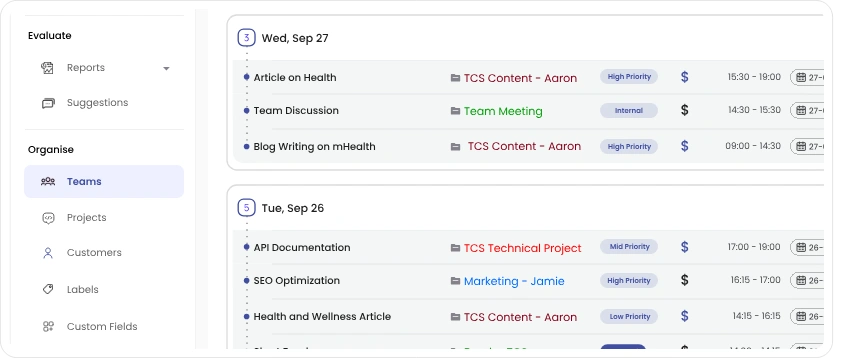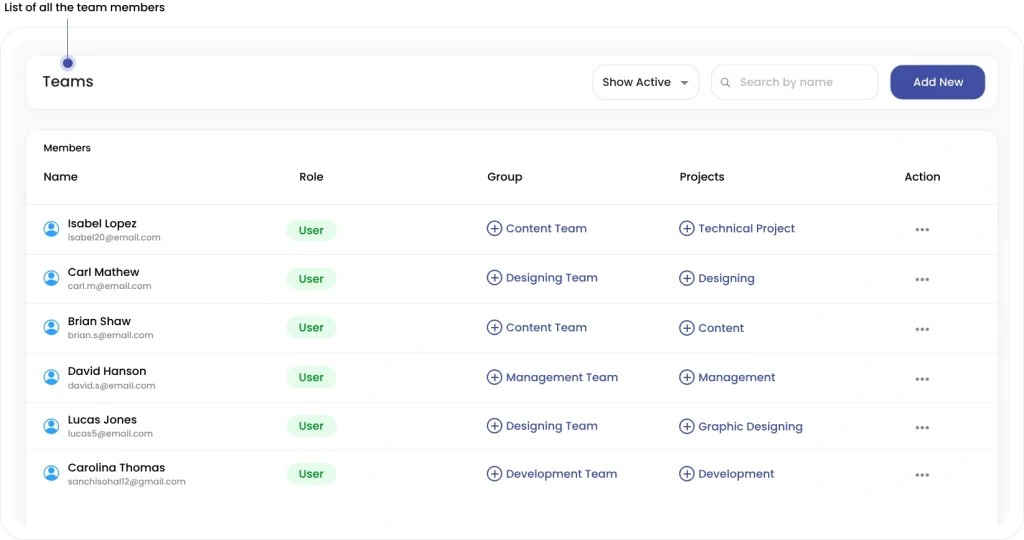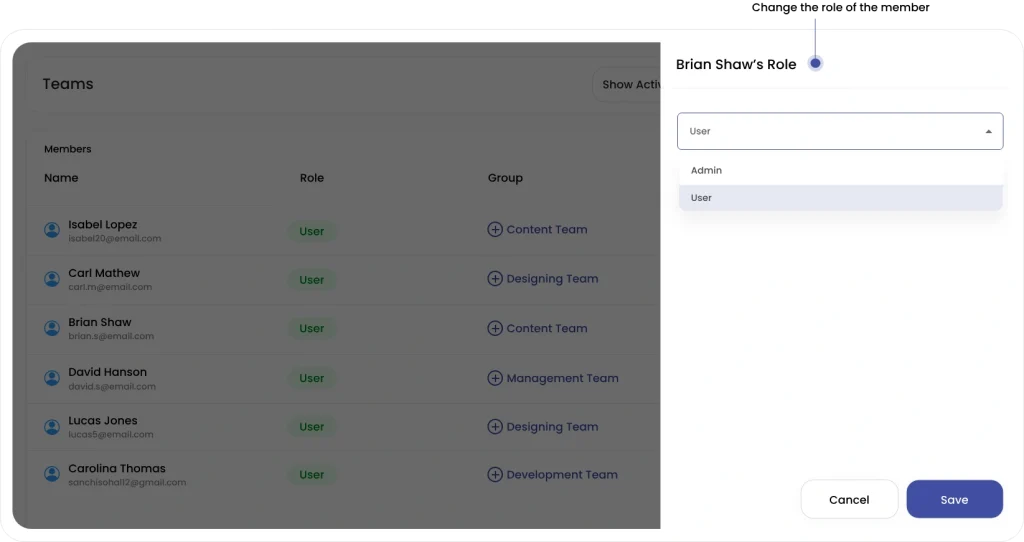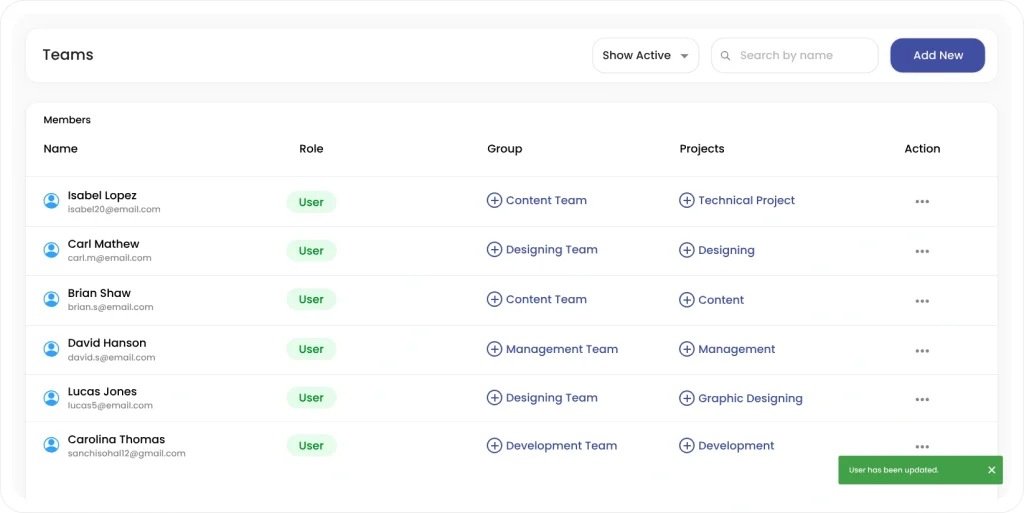Clockdiary lets you assign different roles to members in a workspace with ease. The platform lets workspace owners assign different roles to users, namely admin and user.
Step 1: To assign or change the role of a member, click on the Teams option from the sidebar menu.