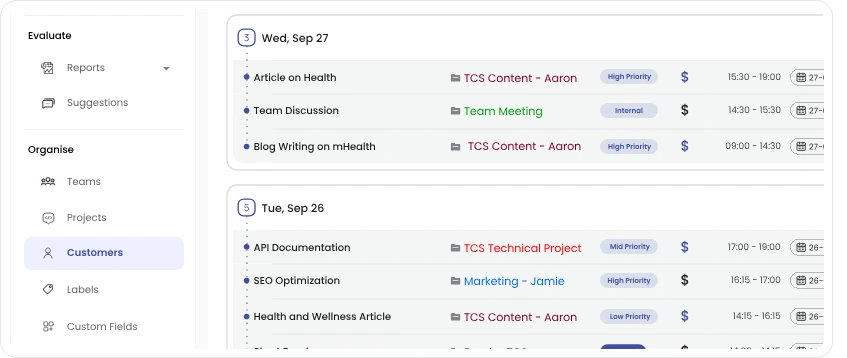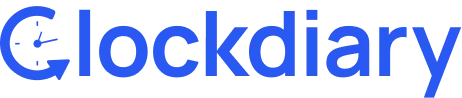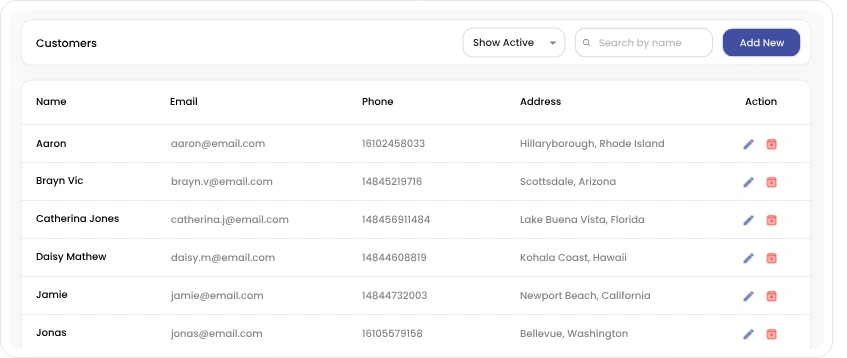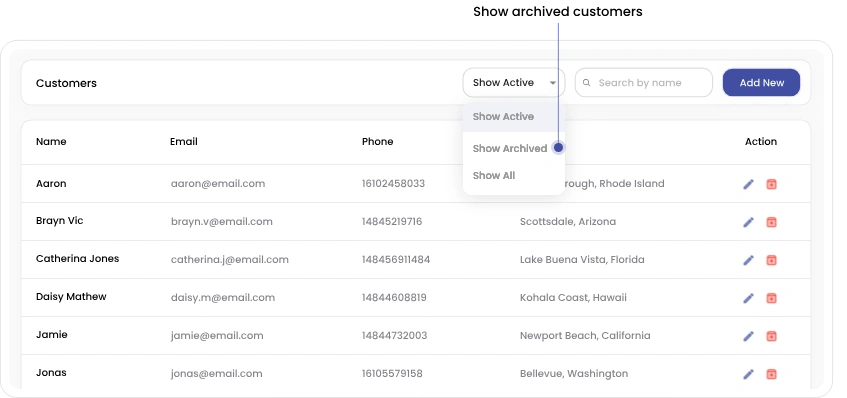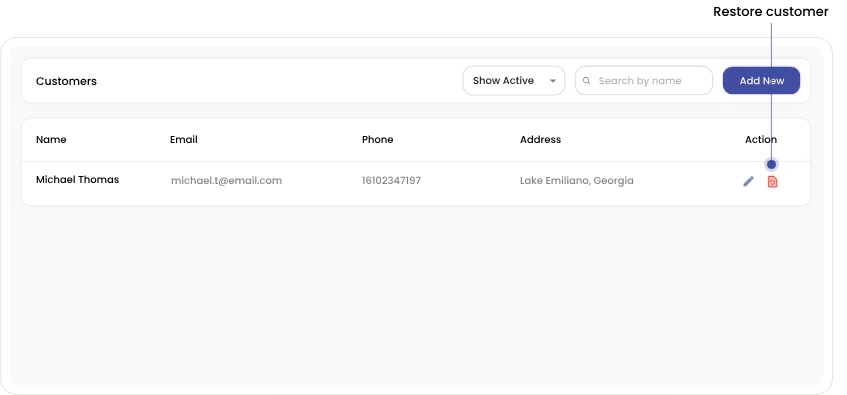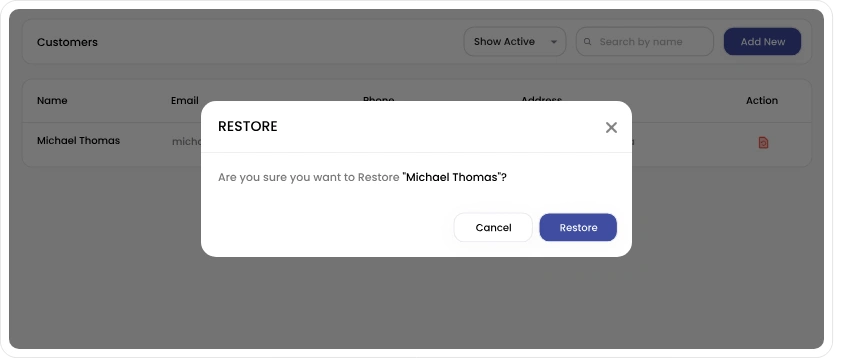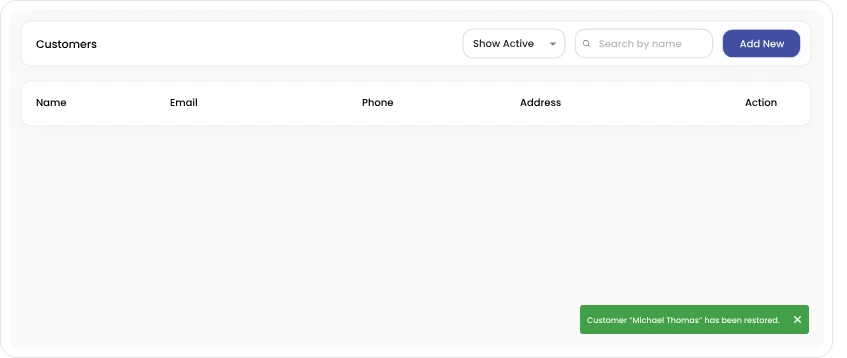When you create a new project for a previously archived customer, the system automatically restores that customer’s details—no manual steps needed. This ensures seamless project management without losing historical data. Not only can you restore archived customers, but you can also assign the new project to specific team members or groups, keeping everything organized and efficient from the start.
Step 1: To restore a customer, simply click on Customers option in the sidebar menu.