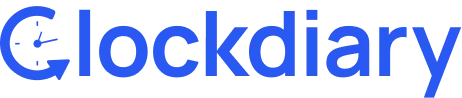Clockdiary lets you archive projects with ease. By archiving a project, it is no longer visible in the project list. An archived project can be seen by clicking on the show archive option in the dropdown menu. Once you archive a project, no one will be able to select it anymore for tracking time.Benefits of archiving a project:
- Keeping track of active projects becomes easy
- The project list is clean
- Archived projects can be viewed anytime