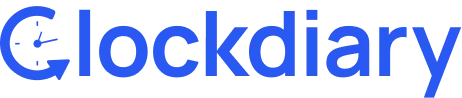Overview
Clockdiary gives you complete control over your workzone billing and subscription. From upgrading plans and managing user seats to downloading invoices and switching billing cycles, you can easily manage subscription and billing right from your Subscription Page.
This article gives you a quick overview of how the billing system works and links to detailed guides for each topic
Accessing the Billing Section
To access your billing settings:
- Log in to your Clockdiary workzone.
- Click the Subscription icon {$} in the top right corner of your dashboard.
- You will arrive at the Subscription Page, which includes three main tabs:
- Billing: Manage your current plan, seat count, and payment details.
- Invoices: View and download past invoices once you have made your first payment.
- Plans: Explore and upgrade to available plans.
Tip: Only the workzone Owner can manage billing, payments, and seat adjustments. The Invoices tab becomes visible only after a successful purchase.
What You Can Manage
Clockdiary’s billing page is designed for flexibility and transparency.
Here’s what you can do from the same place:
1. Upgrade or Change Your Plan
Upgrade your workzone to unlock advanced features and remove free plan limits.
Learn more: How to Upgrade Your Plan in Clockdiary
2. Manage User Seats
Billing is based on the number of active user seats. Add or remove seats as your team grows — and pay only for what you use.
Learn more: How to Manage User Seats in Billing
3. Switch Billing Intervals
Choose between monthly, quarterly, or yearly billing — and save up to 40% with long-term plans.
Learn more: How to Switch Between Billing Intervals
4. Handle Payments & Invoices
All invoices are stored for easy access and download. Update payment methods or retry failed payments anytime.
Learn more: How to Download Invoices & Manage Payments
5. Cancel or Downgrade Your Subscription
You can cancel your subscription anytime. The cancellation will take effect at the end of your current billing cycle, after which your workspace will automatically move to the Free Plan (if it meets the plan limits).
Learn more: How to Cancel Your Subscription
Understanding Key Billing Concepts
Before making changes, it’s useful to know how Clockdiary’s billing system works:
- Each active user = 1 paid seat.
- Billing adjusts automatically when you add or remove users mid-cycle (fair proration).
- Each Workzone has its own independent billing.
- Credits from seat changes or downgrades are stored in your Credit Wallet and applied automatically to recurring subscription payments, but not for billing cycle upgrades or seat addition payments.
Learn more: Understanding Billing & User Seats
Key Takeaways
- All billing controls are located in Subscription → Billing.
- Billing is based on active user seats, not total members.
- You can upgrade, downgrade, or cancel anytime.
- Owners only can manage billing and payments.
- Invoices and credits are always accessible for download.