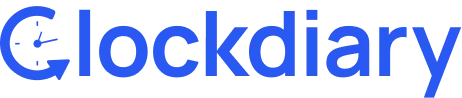Clockdiary lets you add custom labels to tag different tasks in projects. Whether you want to monitor the time spent by members on different projects or want to group various tasks related to a project, you can do it easily with the help of labels.
Clockdiary Help Center
Find everything you need to get started with Clockdiary—learn about projects, teams, time tracking, and more.