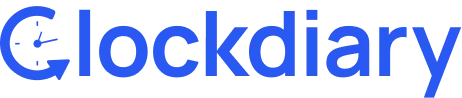Clockdiary makes it easy to view and manage customer details with just one click. You can quickly access important customer information in a simple table format, making everything clear and easy to find.
Here’s what you can view:
- Customer Name
- Email Address
- Phone Number
- Physical Address
With this simple setup, managing customer details is effortless, keeping all the key information at your fingertips for smoother communication and project handling.