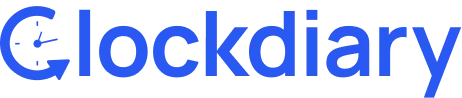Clockdiary lets you duplicate all recorded time entries for different tasks completed during the day. Create a duplicate for an entry by clicking on the duplicate icon and manage your time efficiently with Clockdiary.
Clockdiary Help Center
Find everything you need to get started with Clockdiary—learn about projects, teams, time tracking, and more.