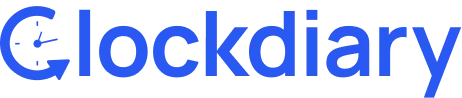Archiving projects in Clockdiary is a great way to keep your workspace organized. But what if you need to bring one back for future work, time tracking, or reporting? Whether you’re managing long-term clients or revisiting old initiatives, restoring an archived project is simple and fast.
In this guide, we’ll walk you through the exact steps to restore an archived project and make it instantly available in your active projects list—without losing any data or team assignments. Perfect for remote teams, freelancers, and agencies looking to stay agile and organized.