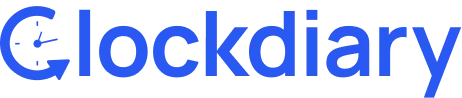Clockdiary enables you to edit the project details with the click of a button. Whether you want to add a new task, edit project details like name, client details, or description, or manage access, you can do all this easily with Clockdiary.
Clockdiary Help Center
Find everything you need to get started with Clockdiary—learn about projects, teams, time tracking, and more.