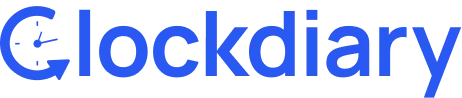If you’ve been using a project management or time-tracking tool, chances are you’ve created multiple workzones over time—some of which are no longer relevant. Deleting an unused or outdated workzone not only helps you stay organized but also improves overall system performance and reduces clutter. In this guide, we’ll walk you through exactly how to delete a workzone safely and efficiently.
Let’s get started.