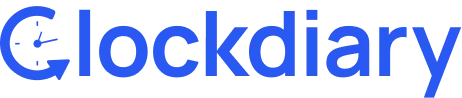Clockdiary enables you to archive a member that is no longer participating in the workspace duties. Archiving a member hides their work record from the list of members by default, and archived members’ data can only be viewed by applying the show archived filter.
Clockdiary Help Center
Find everything you need to get started with Clockdiary—learn about projects, teams, time tracking, and more.