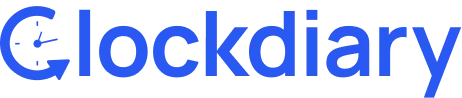Keeping your Clockdiary profile updated ensures accurate time tracking, smooth team collaboration across time zones, and secure access to your account. In this step-by-step guide, you’ll learn how to edit your profile settings—like your name, password, and time zone—directly within the Clockdiary dashboard. This guide is perfect for remote workers, team managers, and anyone using our time tracking platform.
Why Updating Your Profile Matters
Keeping your profile information accurate isn’t just cosmetic—it supports better collaboration and data accuracy. Here’s why it matters:
- Ensures accurate time zone tracking across distributed teams
- Helps teammates recognize who you are
- Supports secure account recovery and updates
- Improves the accuracy of your timesheets and reports
Step 1: To edit your profile information, simply click on the Gear icon at the top-right corner of the screen and select Profile Settings from the drop-down menu.