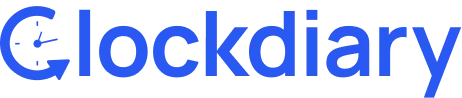Clockdiary lets you archive inactive customers with ease. By archiving customers, you can track delivered projects and keep your customers page neat and organized.
Clockdiary Help Center
Find everything you need to get started with Clockdiary—learn about projects, teams, time tracking, and more.