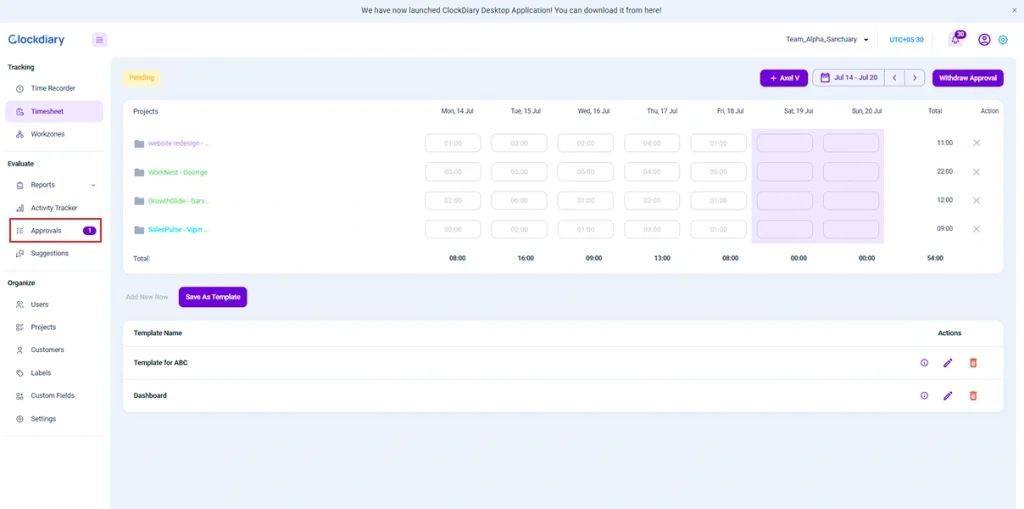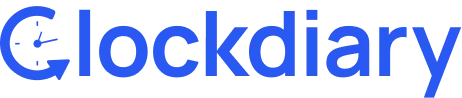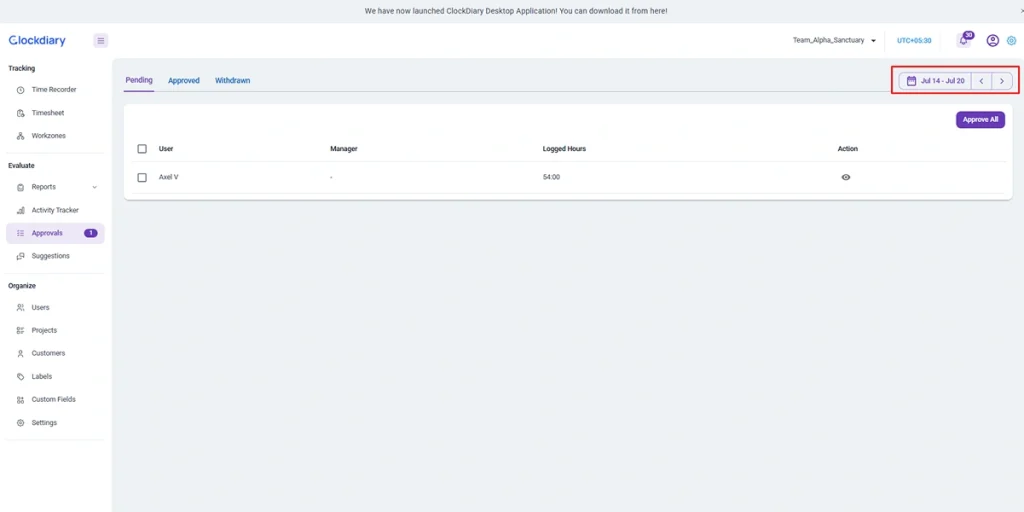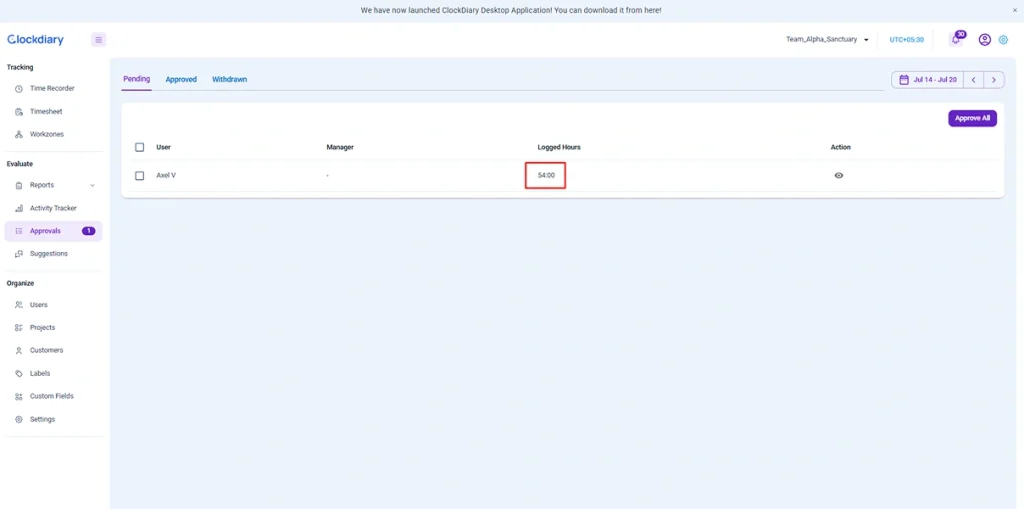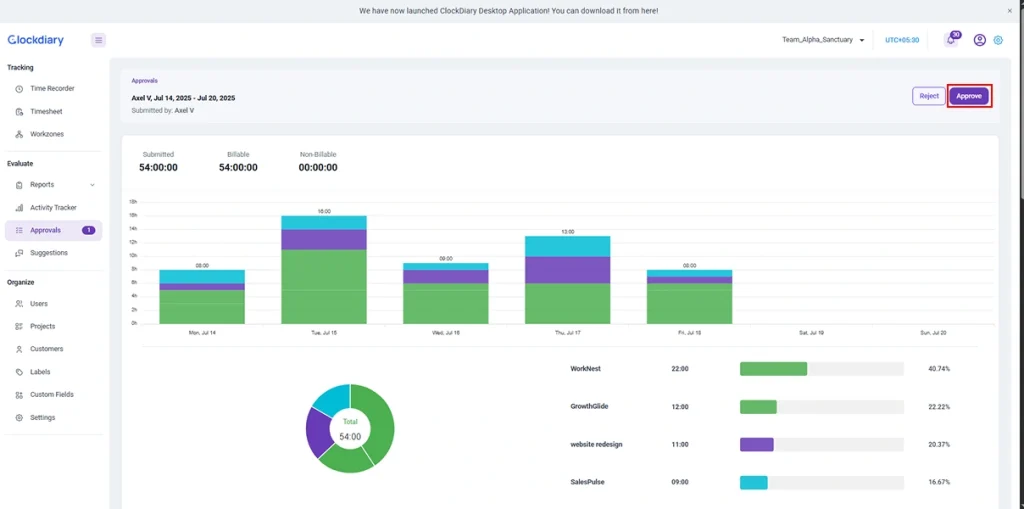In Clockdiary, Timesheet Approval is the process where Managers, Admins, or Owners review submitted work hours by team members to ensure accuracy before finalizing them. Once a timesheet is approved, it is locked, preventing further edits, and becomes ready for payroll, reporting, or billing.
Who Can Approve Timesheets?
Only users with the following roles can approve timesheets:
- Manager
- Admin
- Owner
As a user you cannot approve your own timesheet. It must be reviewed and approved by another authorized role.
Step-by-Step: How to Approve a Timesheet in Clockdiary
Step 1: Open the Approval Panel
1. Log in to your Clockdiary account.
2. From the left-hand menu, click on “Approvals”.