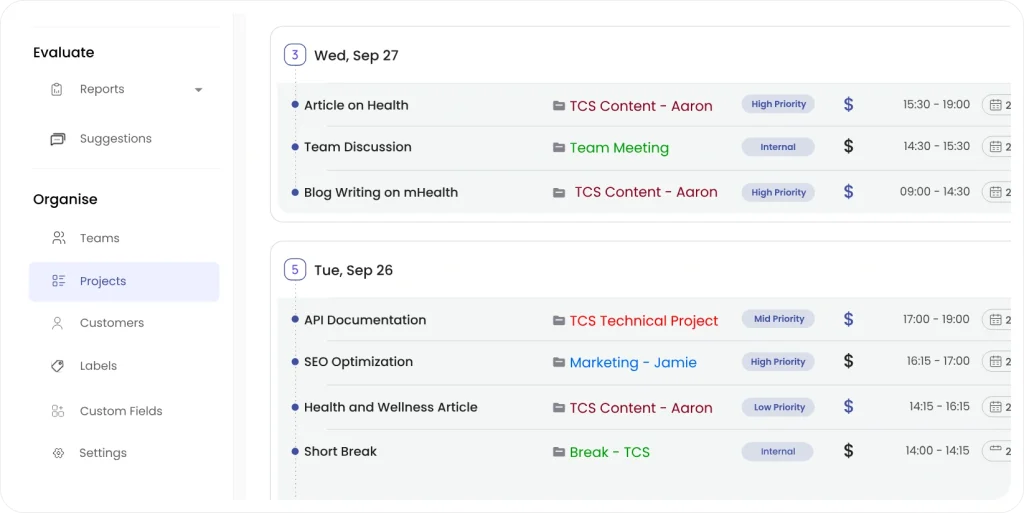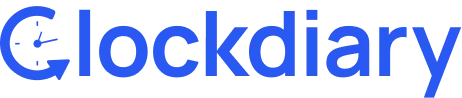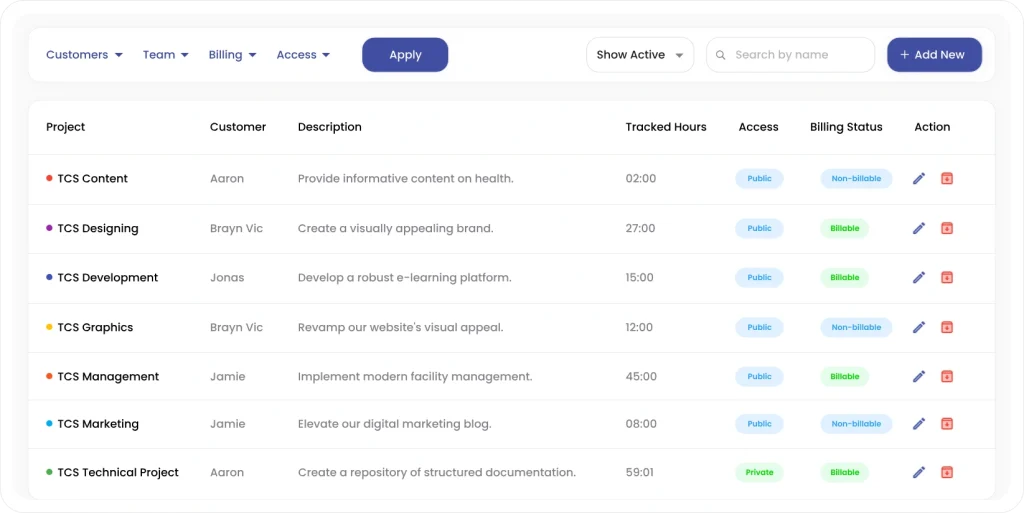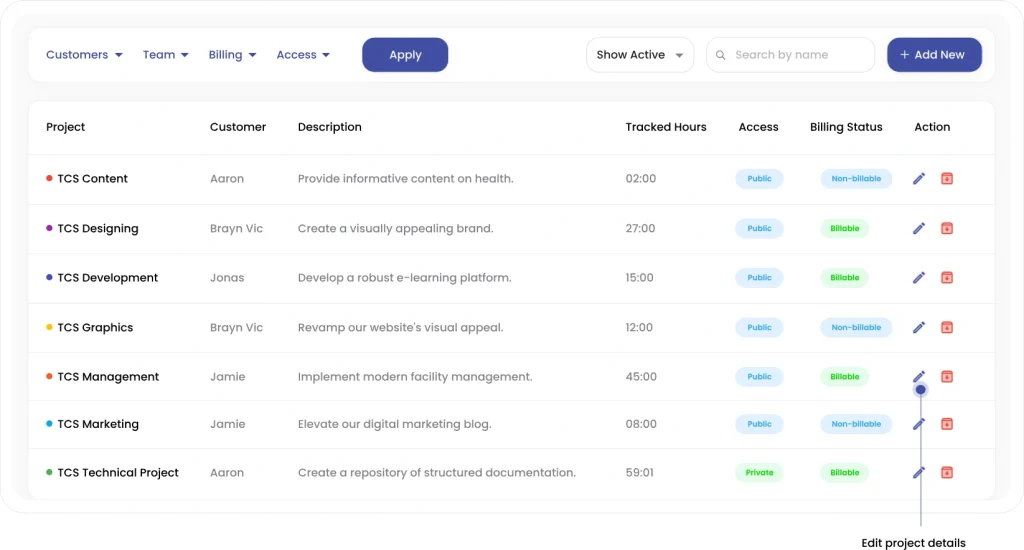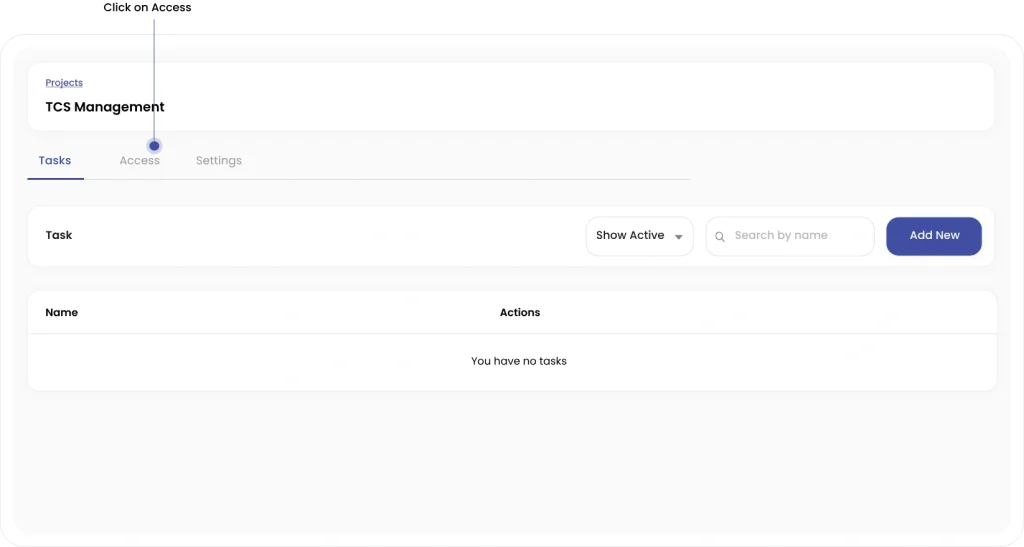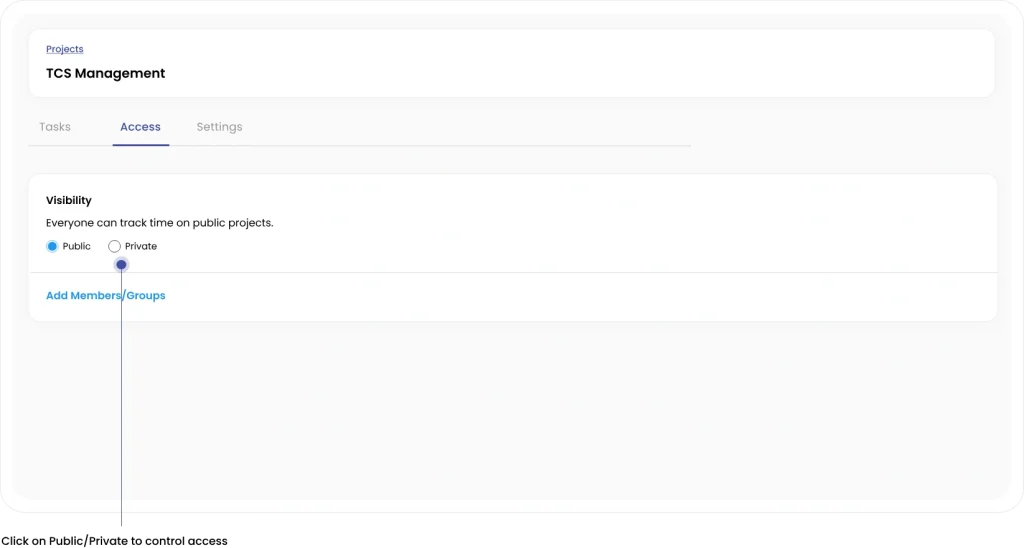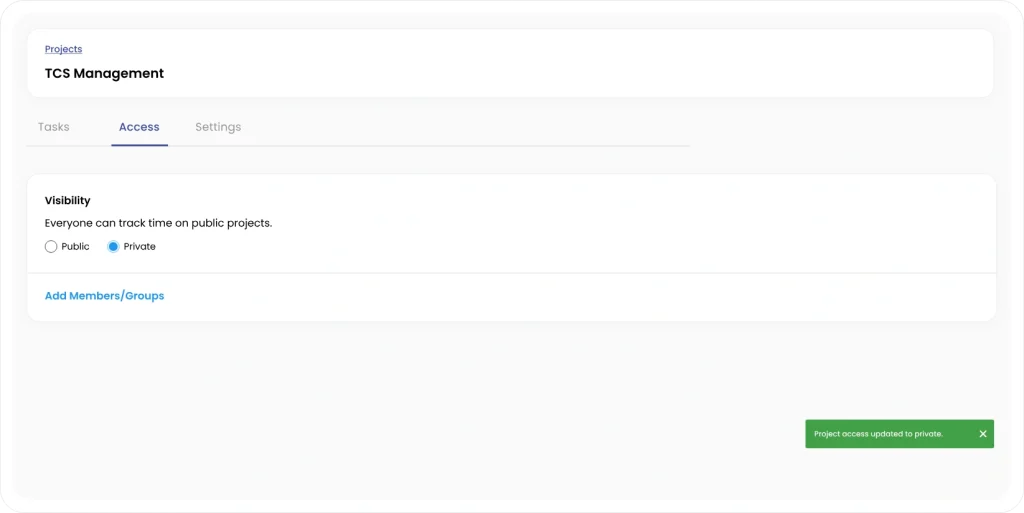Clockdiary lets you manage individual access for every project. By updating project access, you can add new members after they are assigned to the project. Access can be changed for individual projects.
Step 1: To manage access, simply click on Project from the sidebar menu.